Download songs from Spotify, Apple Music, Amazon Music, Tidal, YouTube Music, Deezer, Pandora, SoundCloud, and all other services.
Free!!
AAC - Stands for Advanced Audio Coding. It's a type of digital audio file and has been promoted as the successor of mp3. AAC generally offers higher-quality sound than an MP3 while using the same amount of disk space. But sometimes your player may not support the protected AAC files. And you would like to convert aac file to other common format.
Now you can convert aac file to mp3 with the free AAC to MP3 Converter, which also allows you to convert AAC to AIFF, FLAC, WAV, AC3, OGG, and WMA. In addition, the following formats are supported for converting to AAC: MP3, AC3, WAV, AC3, APE, OGG, RA, FLAC, etc. You can convert your AAC files to various audio formats with the Free AAC Converter.
This freeware for converting AAC audio to MP3 audio and convert MP3 audio to AAC audio also, can play and decode AAC audio files and convert between AAC audio and MP3 audio format. It is very useful audio tool. At the best, it is absolutely FREE software.
AAC stands for advanced audio coding and is the logical successor to MP3 (ISO/MPEG Audio Layer-3) for audio coding at medium to high bit rates.
Like MP3, AAC is a lossy format, meaning that in order to compress CD-quality audio files into smaller files suitable for transmission over the Internet, some data that will not impact the listening experience of the file is removed. As a result of the compression, though, AAC files do not sound identical to CD-quality files.
Like MP3s, the quality of an AAC file is measured based on its bit rate, rendered as kbps. Also like MP3, common bit rates for AAC files include 128 kbps, 192 kbps, and 256 kbps.
The psycho-acoustic encoding principle used by AAC is similar to that used by MP3, but AAC uses an improved implementation of the psycho-acoustic encoding model and more efficient analysis and encoding, and will therefore yield better sound quality than MP3 at the same bitrate.
AAC does have a few other quantifiable advantages over MP3. Most significantly it is capable of storing up to 48 channels of synchronous audio, compared to MP3's 2 channels. This makes it ideal for compressing surround sound mixes and other multi-channel material. A combined bitrate of 320kbps is sometimes cited as a good 'rule of thumb' for transparent 5.1 surround AAC compression. The potential of AAC for multi-channel support within the MP4 container is however well beyond 5.1 or indeed any current standard surround sound format, and therefore offers significant future scalability.
Even though AAC is supposed to be improved and developed audio format in comparison with MP3 it should be admitted that from time to time one needs MP3 more often than AAC. It happens quite often mainly because MP3 audio format is supposed to be the most popular encoding format and it is still widespread. And in the case one of your players doesn’t support AAC you have to convert AAC format to MP3 with the help of AAC to MP3 Converter that you can easily download from the Internet and install into your computer.
1. Add Files. Click ![]() button to add *.aac file(s).
button to add *.aac file(s).
2. Set Output Format. Click ![]() and choose MP3 Audio(*.mp3) from drop-down list according to your device.
and choose MP3 Audio(*.mp3) from drop-down list according to your device.
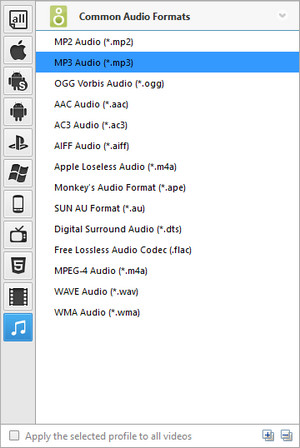
3. Choose Destination. Click ![]() button on the upper right of the interface and select a folder for saving the output files in the dialog that opens.
button on the upper right of the interface and select a folder for saving the output files in the dialog that opens.
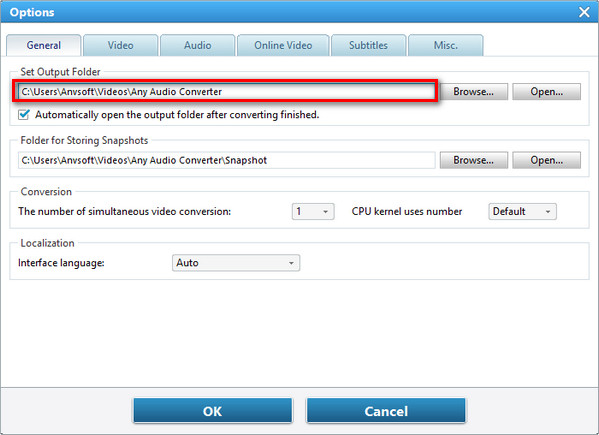
4. Start Converting. Check files you would like to convert and click ![]() button to start converting all checked files.
button to start converting all checked files.
5. Find Output File. Click ![]() >> File >> Open Output File to open output folder and find the output audio file.
>> File >> Open Output File to open output folder and find the output audio file.
1. Add Files. Click ![]() button to add audio file(s).
button to add audio file(s).
2. Set Output Format. Click ![]() and choose AAC Audio(*.aac) from drop-down list according to your device.
and choose AAC Audio(*.aac) from drop-down list according to your device.
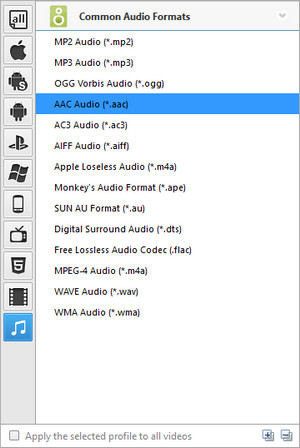
3. Choose Destination. Click ![]() button on the upper right of the interface and select a folder for saving the output files in the dialog that opens.
button on the upper right of the interface and select a folder for saving the output files in the dialog that opens.
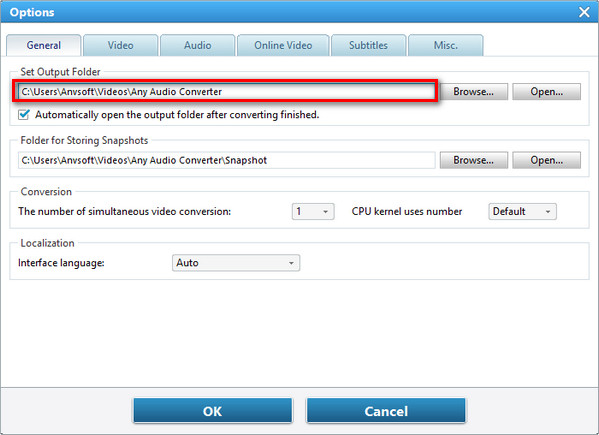
4. Start Converting. Check files you would like to convert and click ![]() button to start converting all checked files.
button to start converting all checked files.
5. Find Output File. Click ![]() >> File >> Open Output File to open output folder and find the output audio file.
>> File >> Open Output File to open output folder and find the output audio file.
| Video | Windows Media (AVI, WMV, ASF, DVR-MS, MS-DVR) MOV/MP4 File (MOV, MP4, 3GP, 3G2, M4V, QT, 3GP2, 3GPP, MPEG4) Real Media (RM, RMVB, RV) Rash Video (FLV, F4V) Matroska Video (MKV, WEBM) AviSynth Scripts (AVS) High Definitiion Video (M2TS, MTS, TOD) MPEG-1 Video (M1V, MPE, MPG, MPV, DAT, MPEG, MPEG1) MPEG-2 Video (M2V, MPE, MPG, MPV, VOB, MPEG, MPEG2, M2P, MOD) MPEG Transport Stream Video (TS, TP, M2T, TRP) Divx Video (DIVX) OGG Media (OGM, OGV, OGG) DVD-VR Video (VRO) Nullsoft Stream Video (NSV) IOS Image (ISO) Other Video Formats: DV, AMS |
| Audio | MP3 (MP3), WAV (WAV), WMA (WMA), Flac (FLAC), AC3 (AC3), AAC (AAC), M4A (M4A, M4R), OGG (OGG), AMR (AMR) Other Audio Formats: AU, AIF, AIFF, AIFC, ADTS, ALAW, AMR, APC, APE, CAF, DTS, GSD, GSM, MKA, MLP, MMF, MP1, MP2, MPEG3, MPC, MP+, M2A, NUT, OMA, QCP, RA, RR and more. |
| Apple Products | MP3 Audio (*.mp3), AIFF Audio (*.aiff), APPLE Loseless Audio (*.m4a), MPEG-4 Audio (*.m4a) |
| Sony Products | MP3 Audio (*.mp3), MPEG-4 Audio (*.m4a), WMA Audio (*.wma) |
| Microsoft Products | MP3 Audio (*.mp3), MPEG-4 Audio (*.m4a), WAVE Audio (*.wav), WMA Audio (*.wma) |
| Mobile Phone | MP3 Audio(*.mp3), WMA Audio(*.wma) |
| Lossless Formats | Monkey's Audio(*.ape), Free Lossless Audio(*.flac), WAVE Audio(*.wav) |
| Common Formats | MP2 Audio (*.mp2), MP3 Audio (*.mp3), OGG Vorbis Audio (*.ogg), AAC Audio (*.aac), AC3 Audio (*.ac3), AIFF Audio (*.aiff), Apple Losseless Audio (*m4a), Monkey's Audio (*ape), SUN AU Audio (*au), Digital Surround Audio (*dts), Free Lossless Audio (*flac), MPEG-4 Audio (*m4a), WAVE Audio (*wav) |
| OS | Microsoft® Windows XP, Windows Vista, Windows 7, Windows 8, Windows 10, Windows 11 |
| Processor | 1GHz Intel/AMD processor or above |
| RAM | 256MB RAM (512MB or above recommended) |
| Free Hard Disk | 100MB space for installation |
 Any Music Converter - Convert Any Streaming Music to MP3 (Windows & Mac)
Any Music Converter - Convert Any Streaming Music to MP3 (Windows & Mac)