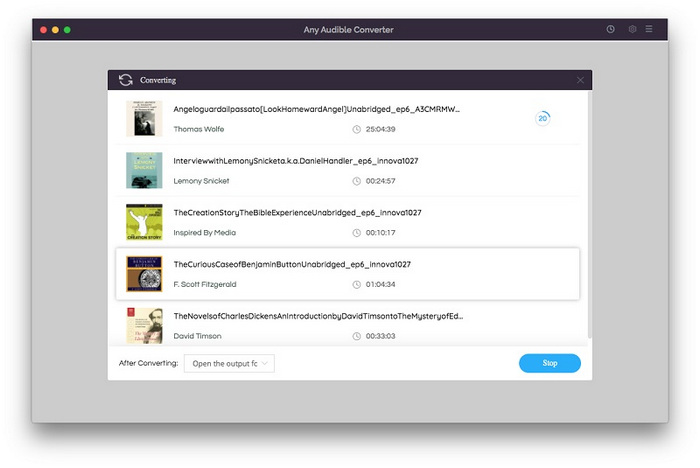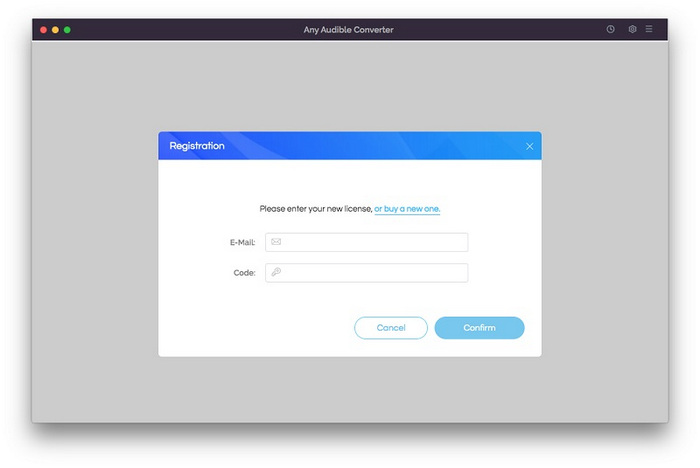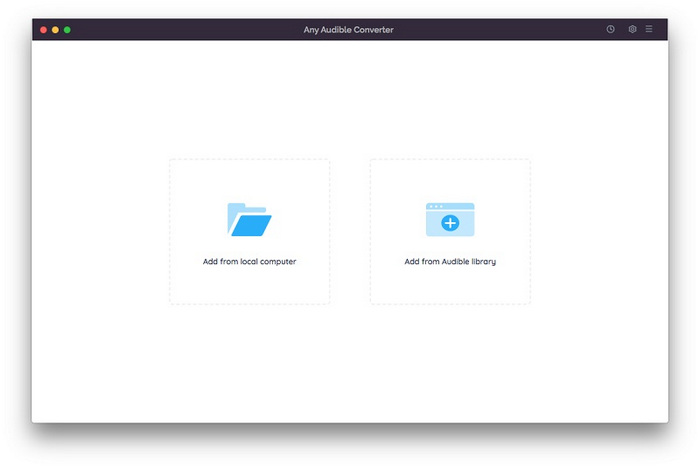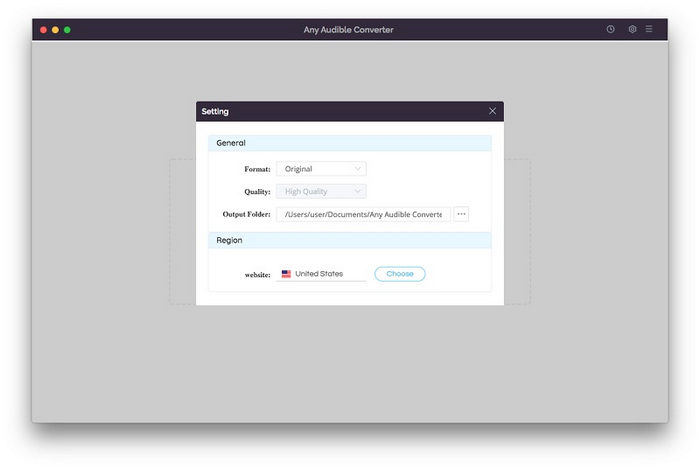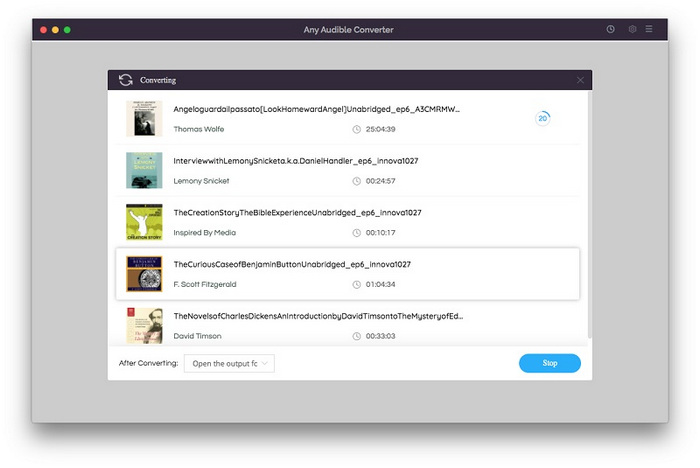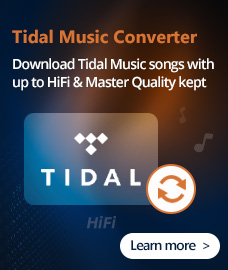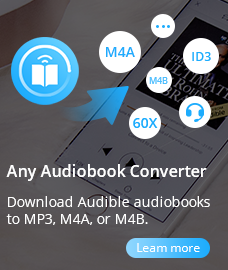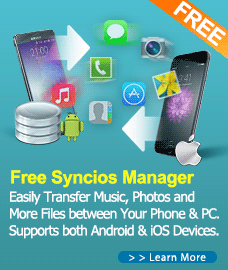How To Use Any Audiobook Converter for Windows?
Any Audiobook Converter is a powerful yet easy-to-use audiobook converter which can help Audible users record and convert any AA/AAX audiobooks to plain MP3, M4A, and M4B format with chapters & ID3 tags kept. Please refer to the following guide on how to use the program to convert Audible audiobooks.
First, please download and install Any Audiobook Converter on Windows PC.
Free Download
Note: You can only convert the one third of each audiobook from Audible with the free trial version.
How to Register Any Audiobook Converter for Windows?
Step 1. Launch Any Audiobook Converter.
Step 2. Directly click on the Key icon to open the registration window as below.
Step 3. Copy and paste the E-mail and Code into the registration popup dialog.
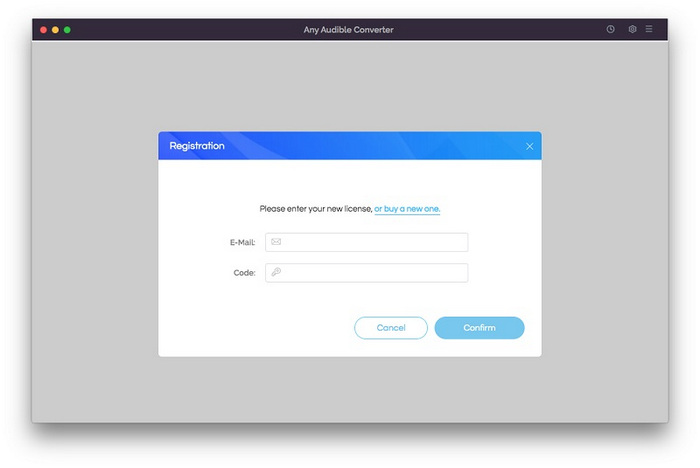
Note: The registration code is case sensitive, so please do not add blank at the beginning or the end of the word.
How to Use Any Audiobook Converter to convert Audible Audiobooks?
Step One: Add Audiobooks to Any Audiobook Converter
After downloading and installing Any Audiobook Converter, please double click the program icon to launch the program. Then, you will see the intuitive interface of Any Audiobook Converter. Click "Add files" button to add any audible audiobooks to it.
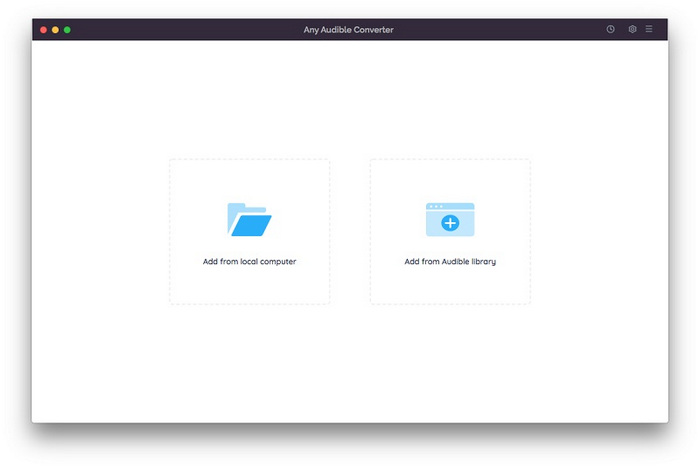
Step Two: Set Output Settings
Click on the "Setting" button on the upper right corner to customize the output settings: Output Format (Original/M4A/M4B/MP3), Output Quality, and Output Path.
Note: If you choose "Original" as the output format, Any Audiobook Converter will directly convert the audiobooks as unrestricted files.
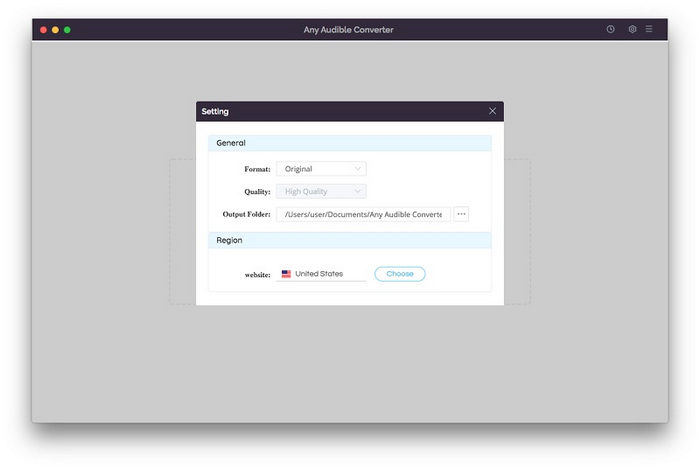
Step Three: Start Converting Audible Audiobooks
After customizing the above settings, click "Convert" button to start converting the audiobooks to the output format you chose. After conversion completed, you can click the "History" button to find the well converted files from local drive.