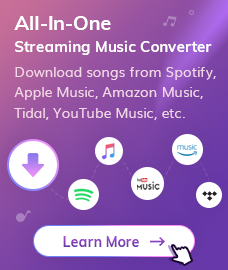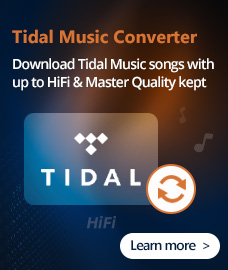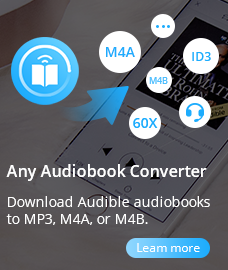AA is an audio format applied to Audible. The files in this kind of format come with a Digital Rights Management protection that keeps them from being shared.
When you want to listen to AA files on any player you got, there is a need to download Audible AA format and convert them to MP3 file format. All we need is a Converter software. Which allows you to remove Audible Audiobook encryption, convert protected .AA to .MP3 files for playing it on all music players?. AA to MP3 Converter, which is developed for converting AA to MP3, is the very fast windows application and probably the best AA to MP3 Converter in the world.
This guide will show you how to convert protected Audible AA to mp3 file format so that you can enjoy your own Audiobooks on any music player or smart phone. Simply download and view how to convert AA to MP3 with AA to MP3 Converter.
Free Download
Win Version Free Download
Mac Version

How to use AA to MP3 Converter with iTunes 12, 11, 10, 9 & 8
This tutorial applies to iTunes 12 and early version with the latest version of AA to MP3 Converter, please pay attention to the different steps of iTunes 12 and iTunes 11&10 & 9 & 8.
How to Convert AA to MP3 with AA to MP3 Converter?
Step1. Choose target format and output folder
1. On the main window of AA to MP3 Converter, click the Settings button, a dialogue box will pop-out.

2. Browse to choose a file folder for storing the converted songs.
3. Choose MP3 as output format.
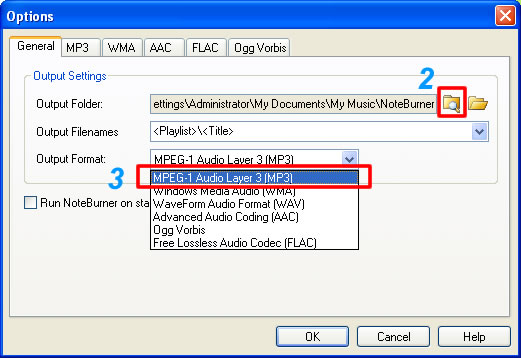
4. Go to MP3 tab and check the ID3Tag options.
5. Click the OK button to save the changes.
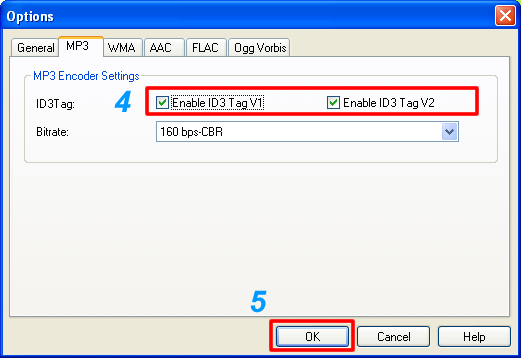
Step 2. Create playlist to contain songs for converting to MP3
You can burn the already existing iTunes playlist, or create a new playlist, and then add selected songs to the playlist for converting to MP3.
1. Choose the menu File > New Playlist, or click the addition sign to create a new playlist.
2. Select songs or audiobooks in your iTunes library.
3. Right-click on the selected files, choose “Add to playlist > (The playlist you create)”.
Tips:
Since AA to MP3 Converter utilizes virtual CD burning mechanism to convert audio files, it's suggested that one playlist shall contain no more than 74 minutes music, that's approximately 650 MB files, the standard capacity of Compact Disc. If the playlist contains more than 74 minutes, the converted audio tracks might be divided into two or more virtual discs, depending on the number of the songs you add to the playlist.
Step 3. Choose AA to MP3 Converter as CD burner, and then burn the playlist
You can burn the already existing iTunes playlist, or create a new playlist, and then add selected songs to the playlist for converting to MP3.
1. For iTunes 12
Launch iTunes 12, and just right click the playlist and choose Burn Playlist to Disc. A window would pop up, just choose NoteBurner Virtual_CD-RW in the first option, and then click Burn button to start burning iTunes music to plain audio format with lossless quality.
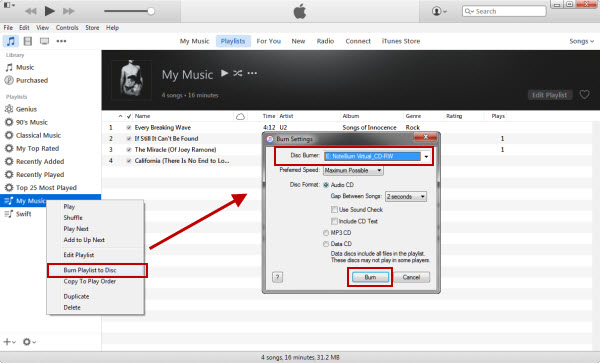
2. For iTunes 10
In iTunes 10, please right click the playlist that you want to burn, then please select the iteam "Burn Playlist to Disc"
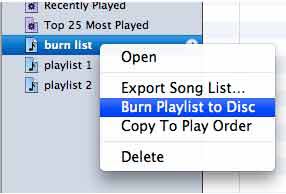
3. For iTunes 8 & 9

In iTunes 8 & 9, before the burning starts, you will be prompted to choose CD burner. You should:
•Choose AA to MP3 Converter Virtual_CD_RW as the CD burner
•Select Audio CD as Disc Format
•Check the "Include CD Text" option
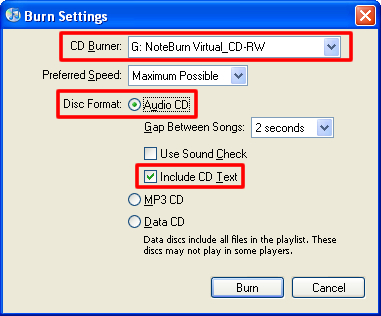
Step 4. Get the MP3 files
The converted playlist and songs will show up on the main window of AA to MP3 Converter.
1. You can double-click any song to preview the music, or click the Play button to play selected song.
2. Click the Folder button to open the output folder, where you will find the converted MP3 files.
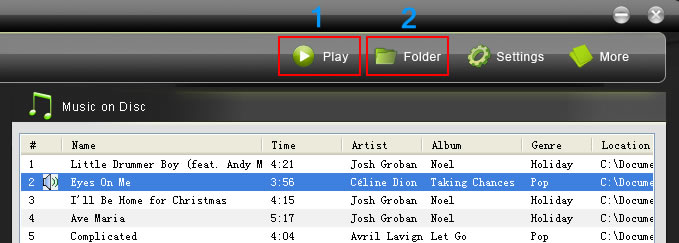
Tips:
Eventually you successfully convert the AA file to MP3 format. So what to do if you would like to transfer the MP3 to iPod? Simply have a try our free Syncios iOS & Android Manager, which would help you to import music to your iPod in a few clicks. What's more, all are without iTunes.
Supported Formats by AA to MP3 Converter:
| Supported Input Formats |
M4P, M4A, M4B, WMA, AAC |
| Supported Output Formats |
MP3, OGG, WAV, AAC, WMA |
System Requirements:
| Supported OS |
Windows 7, Windows 8, Windows 10, Windows 11 |
| Processor |
1GB minimum1G Hz processor, or above |
| Monitor |
Monitor with 1024x768 pixels or higher resolution |
| RAM |
512MB or higher of RAM |
FAQs
Q1. How to register AA to MP3 Converter with registration code?
A: Install the trial version of AA to MP3 Converter for Windows on your PC. Then launch AA to MP3 Converter, click More > Enter Licence Code", there will be a registration popup dialog. You may input the User ID and Registration Key manually. Please do not add blank at the beginning or the end of the word. You can also copy and paste the User ID and Register Key into the registration popup dialog.
Q2. What can I do if the program shows Registration Code Invalid?
A: First you may check if you have downloaded the incorrect program. And please also check whether there is any special character in the registration name. If so, please contact us via support@noteburner.com.
Recommend Music Converter
 Any Music Converter - Convert Any Streaming Music to MP3 (Windows & Mac)
Any Music Converter - Convert Any Streaming Music to MP3 (Windows & Mac)
- Download Spotify, Amazon Music, Apple Music, Tidal, YouTube Music, Deezer, etc.
- Convert streaming music songs to MP3, AAC (.m4a), FLAC, WAV, AIFF, or ALAC.
- Download streaming music at 10X faster speed in high audio quality.
- Auto keep ID3 tags including Title, Artist, Album, Artwork, etc.
Try It Free
Mac Version
Try It Free
Win Version
 Spotify Music Converter - Download Spotify Music in MP3 (Windows | Mac)
Spotify Music Converter - Download Spotify Music in MP3 (Windows | Mac)
- Convert Spotify music to plain MP3/AAC/WAV/FLAC/AIFF/ALAC
- Convert Spotify songs at 10X faster speed with 100% lossless quality
- Batch convert Spotify music or playlists at 10X Faster speed
- Free update & technical support.
Try It Free
Mac Version
Try It Free
Win Version
Related Articles:




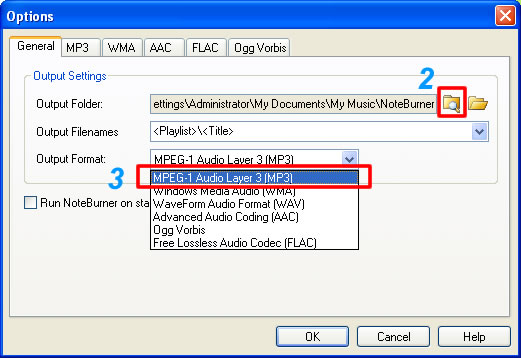
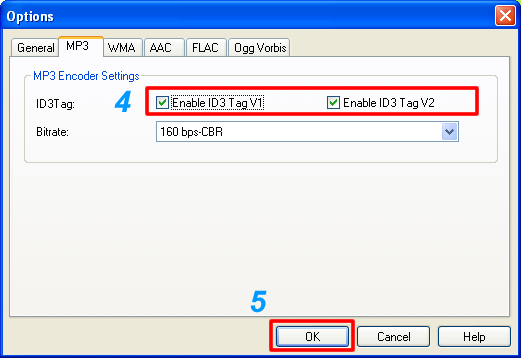
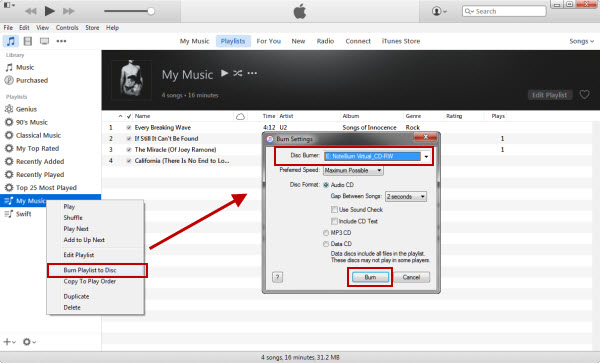
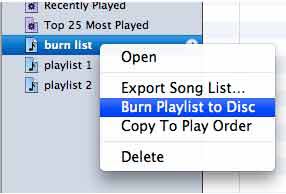
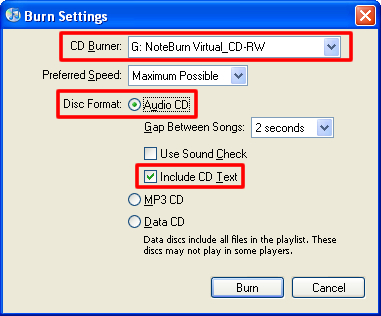
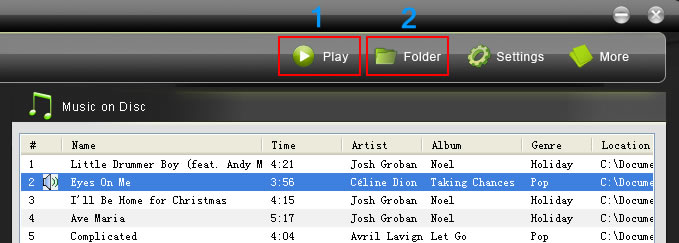
 Any Music Converter - Convert Any Streaming Music to MP3 (
Any Music Converter - Convert Any Streaming Music to MP3 (