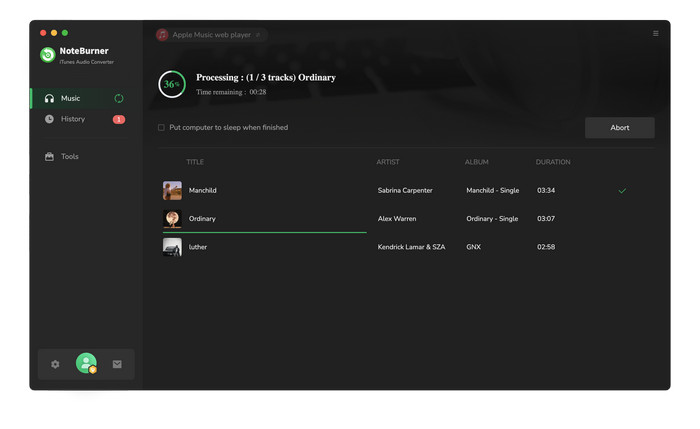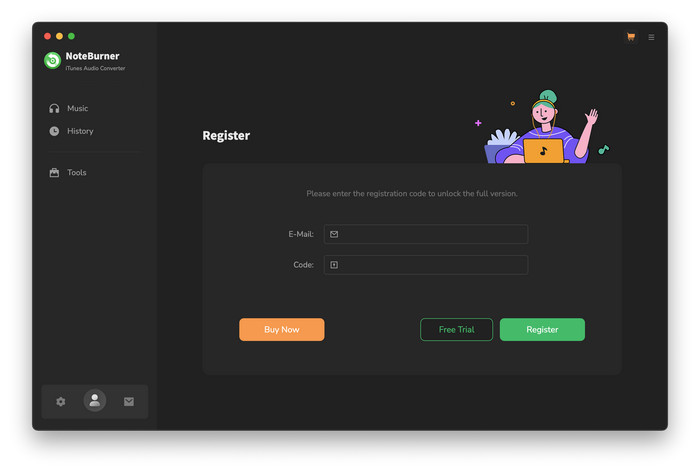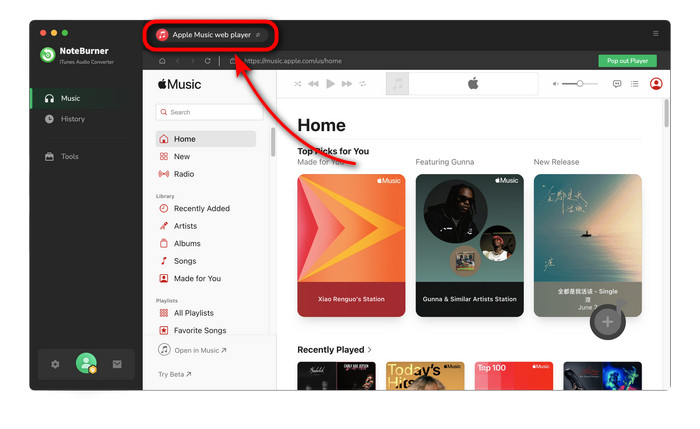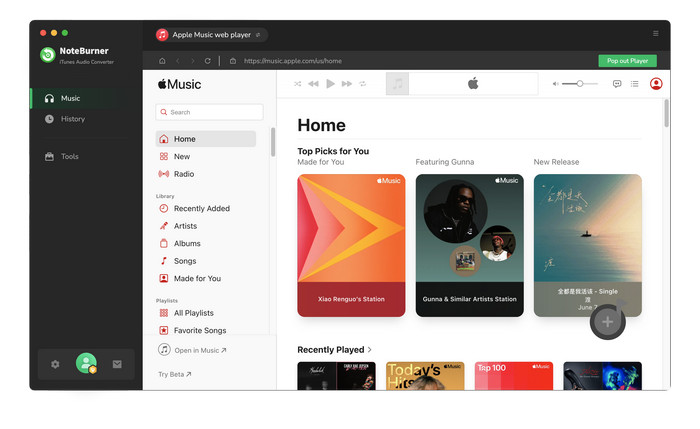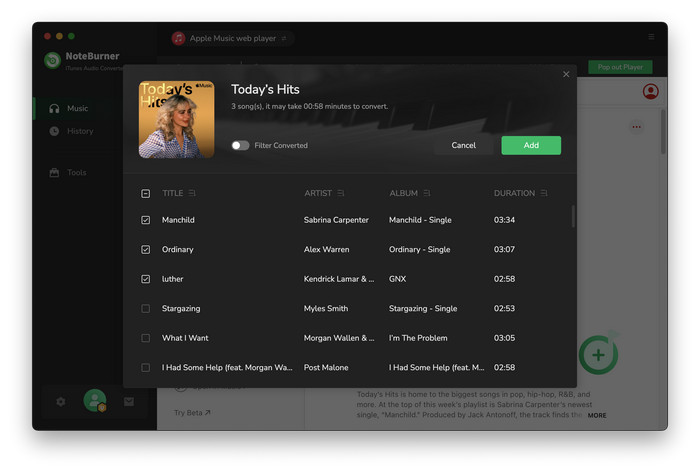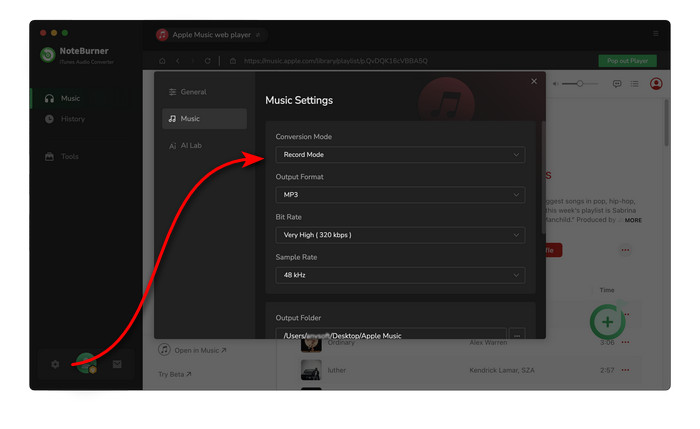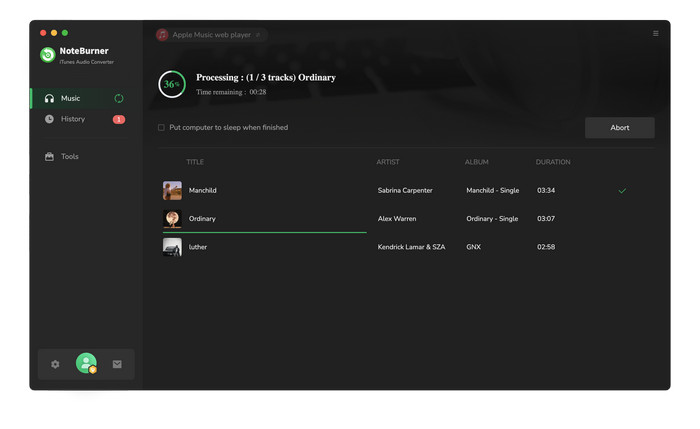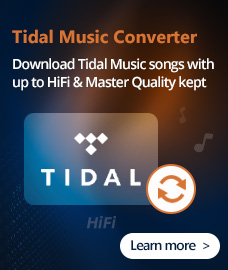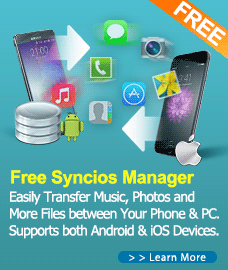How to Register NoteBurner Apple Music Converter for Mac?
Click Register on "NoteBurner Apple Music Converter". You will get the register window below. And then copy and paste the E-mail and Code into the registration popup dialog.
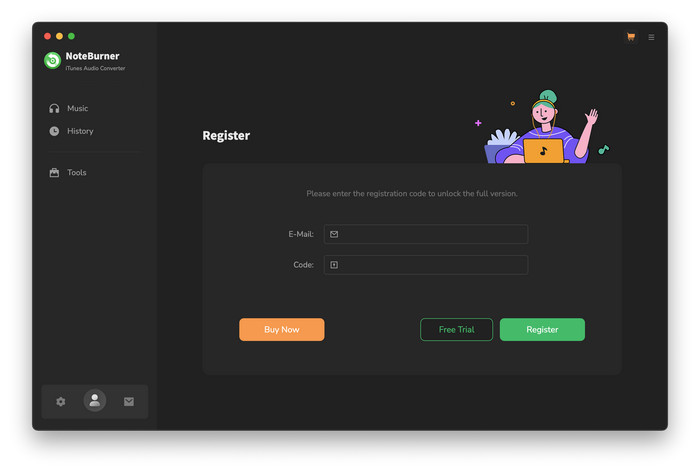
Note: The registration information is case sensitive. Please do not add blank at the beginning or at the end of the registration e-mail and code.
How to Use NoteBurner Apple Music Converter?
NoteBurner Apple Music Converter is a powerful audio converter which can help you convert Apple Music files, audiobooks and M4P music files to MP3, AAC, FLAC, AIFF, ALAC, or WAV format. Please refer to the following guide on how to use the program to convert audio files on your Mac.
Step One: Download and Install NoteBurner Apple Music Converter
Please download the latest version of NoteBurner Apple Music Converter for Mac to convert Apple Music files, audiobooks, M4P songs, etc. Open NoteBurner, and choose record music from Apple Music App or Apple Music Webplayer.
Free Download
If you need Windows version, please refer to NoteBurner Apple Music Converter for Windows.
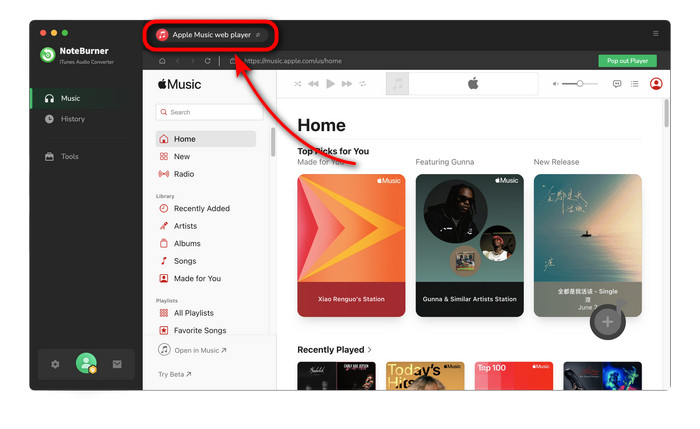
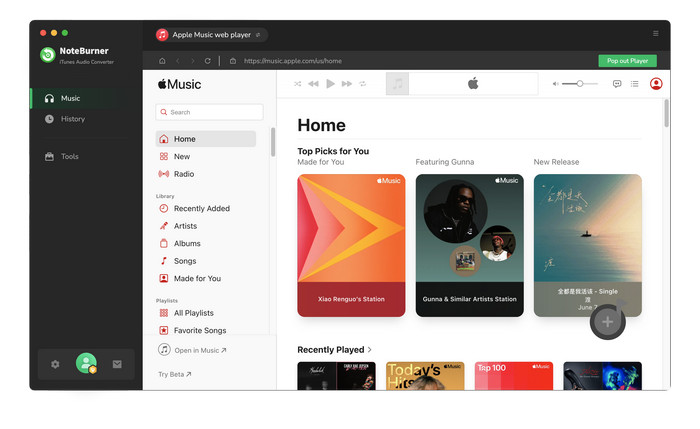
Step Two: Add Audio Files to NoteBurner Apple Music Converter
Click "+ Add" button, then you will see a pop-up window which will show you all the iTunes playlists. You can add Apple Music files, audiobooks, and M4P audio in the pop-up window as you want.
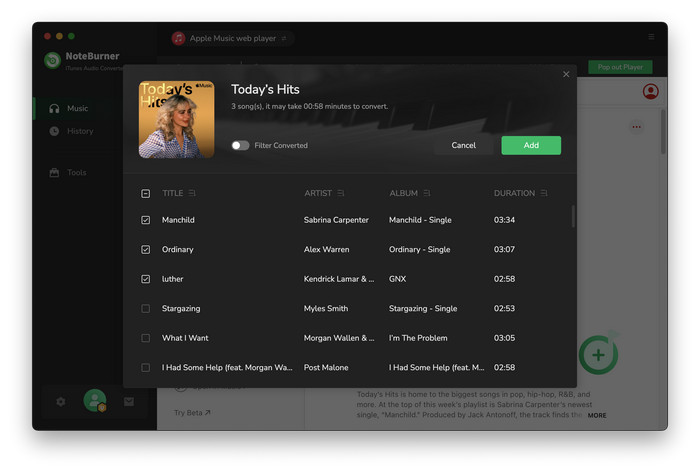
Step Three: Choose Output Format and Output Path
Directly click  button on the program interface, and then there will be a pop up window which allows you to set output path and output audio format. Output format as MP3, AAC, FLAC, AIFF, ALAC, or WAV are available to choose.
button on the program interface, and then there will be a pop up window which allows you to set output path and output audio format. Output format as MP3, AAC, FLAC, AIFF, ALAC, or WAV are available to choose.
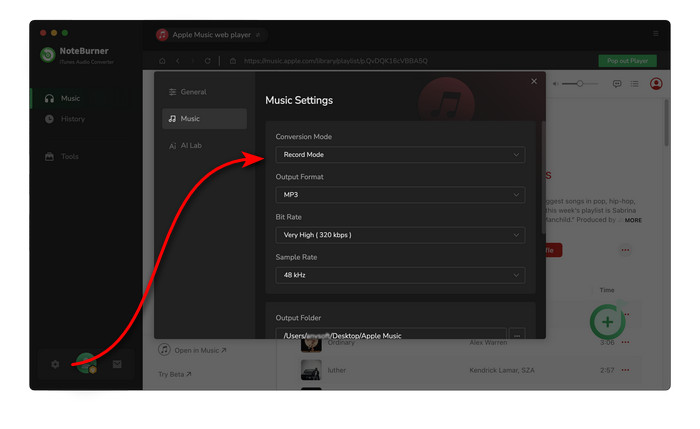
Step Four: Start converting and open output folder
When finish customization, click "Convert" button to start conversion. After miuntes, you can click "Converted" button to find the converted audio files.