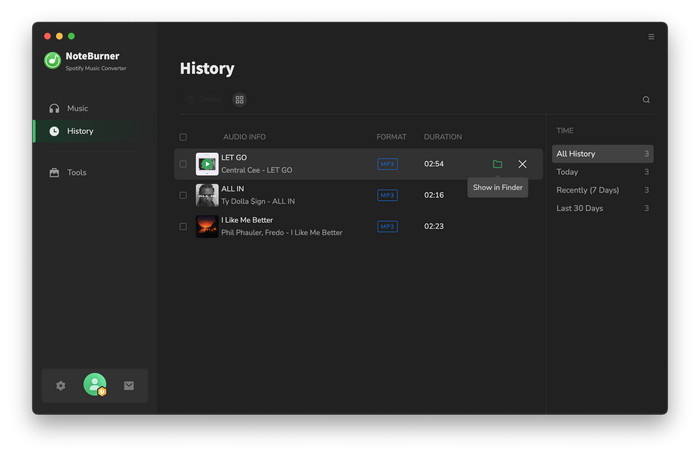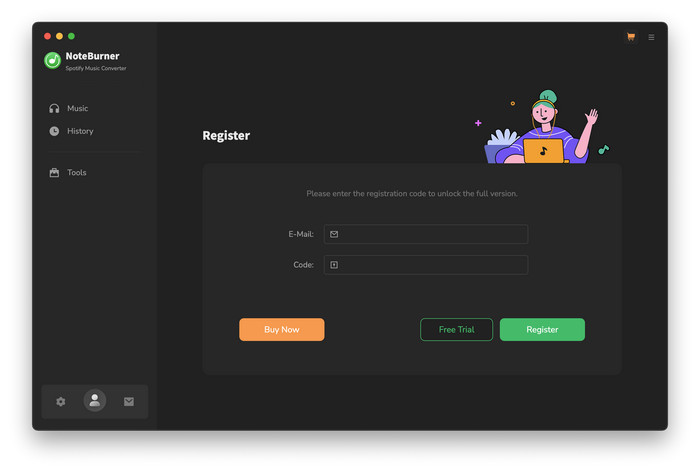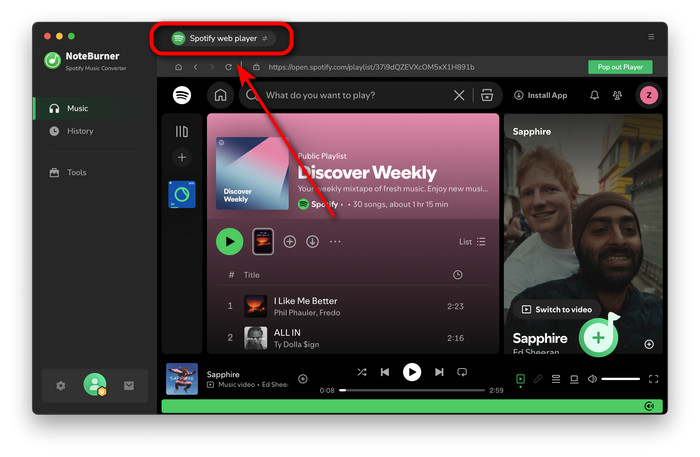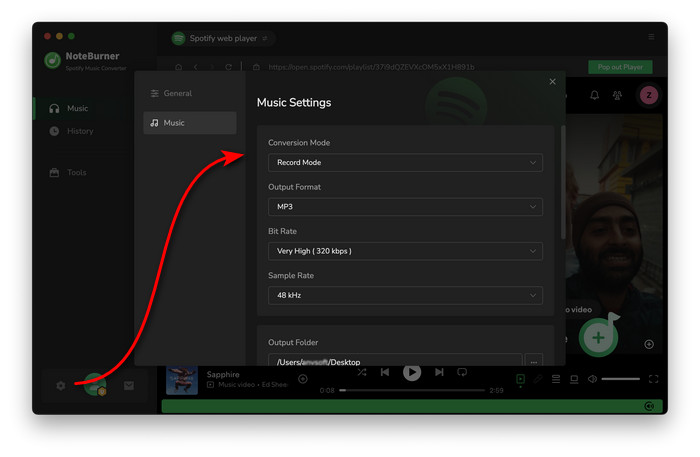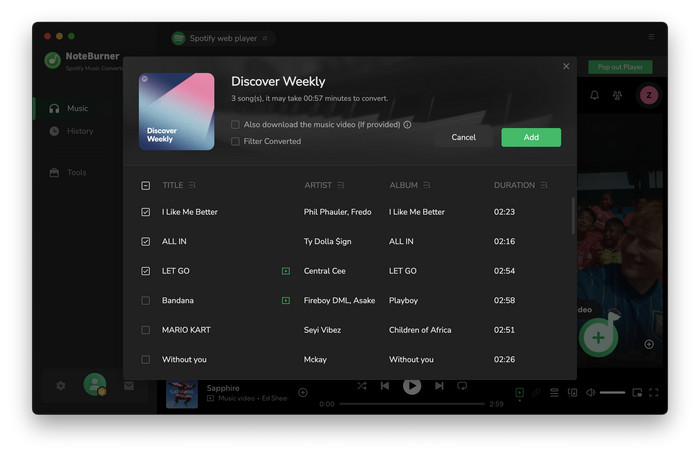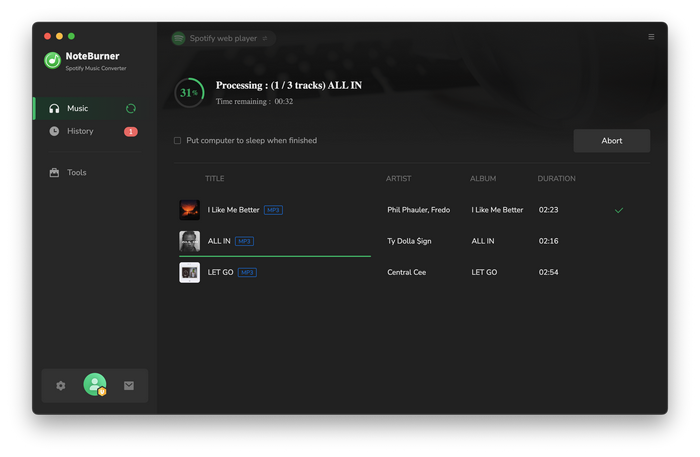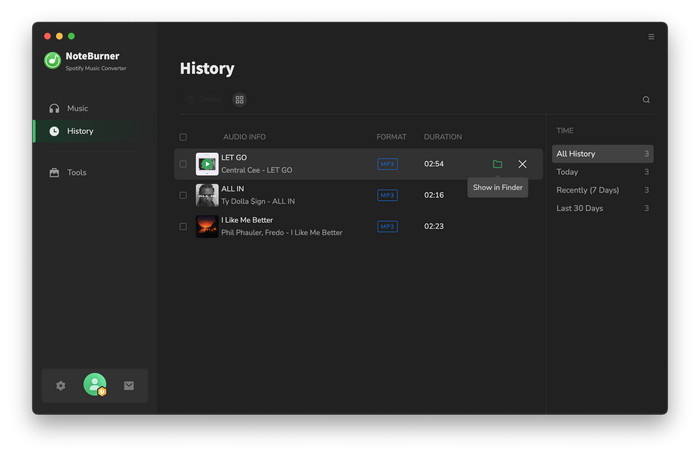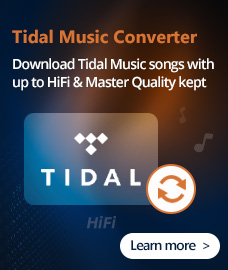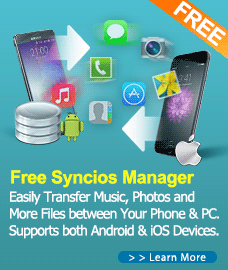How to Use Spotify Audio Converter?
Spotify Audio Converter is a well-designed audio converter for Mac users to convert Spotify music to MP3, AAC, FLAC, WAV, ALAC, or AIFF format. Please refer to the following guide on how to use the program to convert Spotify music.
First, you need to download and install Spotify Audio Converter on your Mac.
Free Download
Tips: You can only convert the first 1 minutes of each audio with the free trial version.
How to Register Spotify Audio Converter for Mac?
Step 1. Click on the "Register" button, then you will get the register window as below.
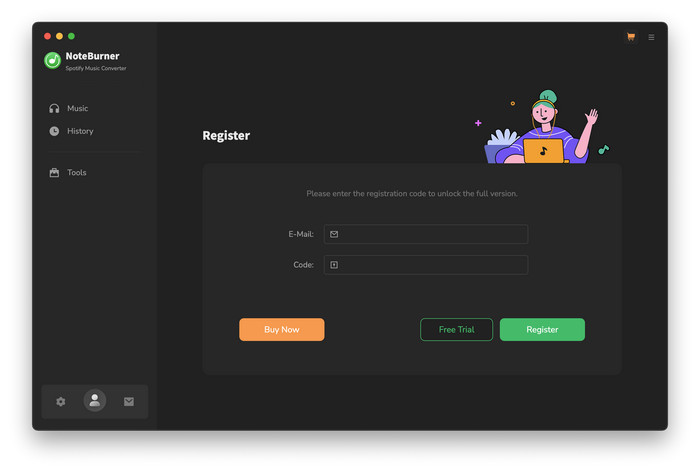
Step 3. Copy and paste Email and Code into the registration popup dialog.
Note: The registration info is case sensitive. And, please do not add blank at the beginning or the end of the word.
How to Convert Spotify Music with Spotify Audio Converter?
Step 1. Download and launch Spotify Audio Converter on Mac. Then, choose record music from Spotify App or Spotify Webplayer.
- Spotify App mode: Convert songs at 1x speed & keep the best audio quality.
- Spotify Webplayer: Download songs at 10x speed without installed Spotify App.
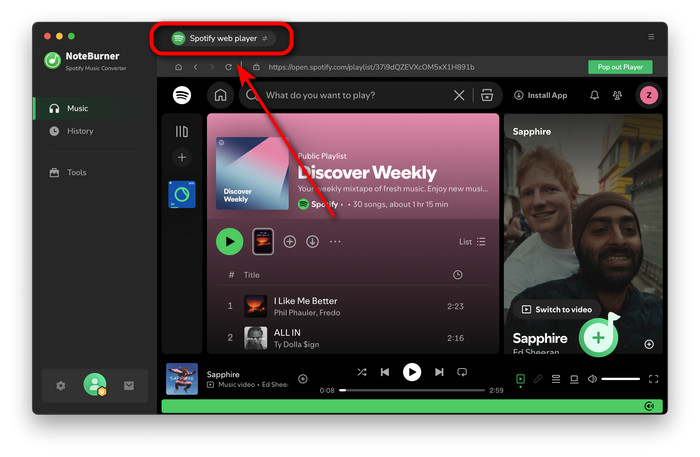
Tips: For Mac users, we suggest Spotify Webplayer mode for up to 10x speed conversion.
Step 2. Then click on the Settins button on the bottom left corner. Then there will be a pop-up window which allows you to set output path and output audio format. Output format as MP3, AAC, WAV, AIFF, ALAC and FLAC are available to choose.
For better organizing your music library, you can save the output audio files into organized folder like Artist, Album, Artist/Album, or Album/Artist.
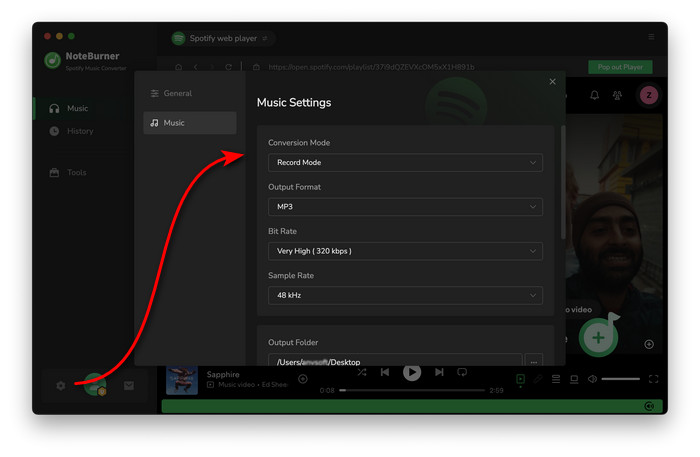
Step 3. Direct to Spotify and find out the target Spotify song, playlist, artist or album you would like to convert in Spotify. Drag and drop playlist/multiple tracks from Spotify to Spotify Audio Converter directly.
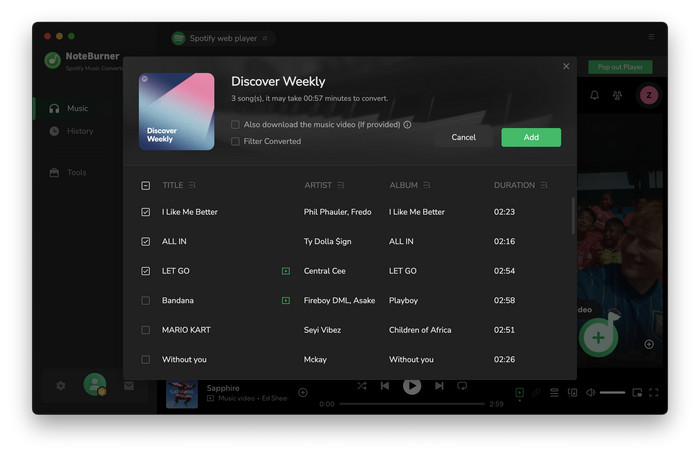
Step 4. Click on "Convert" button to start converting the Spotify songs to the output format you chosen.
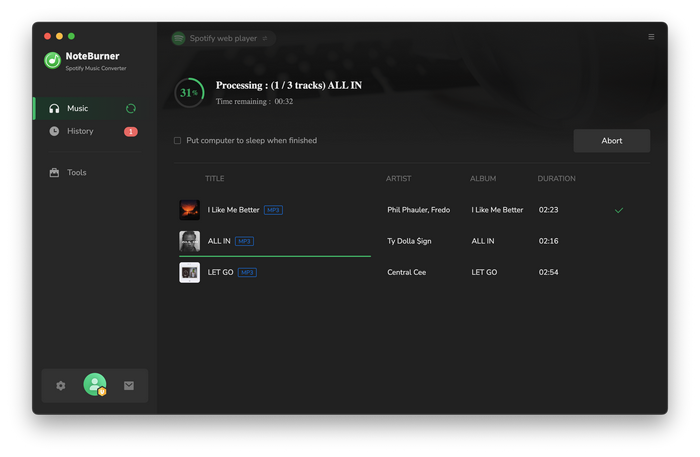
Step 5. Click on "Converted" button to check your converted Spotify songs.