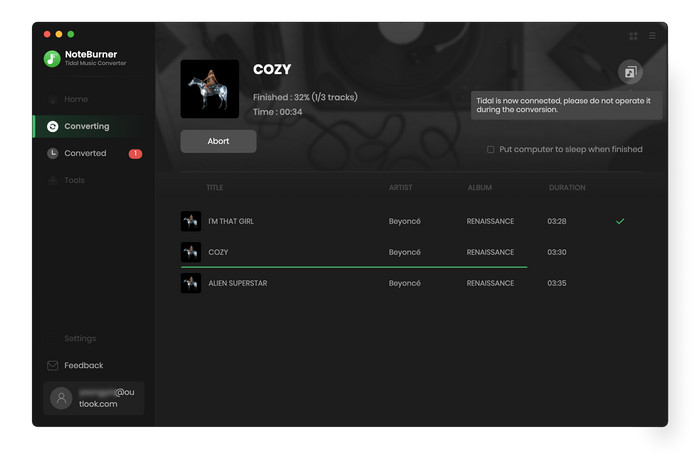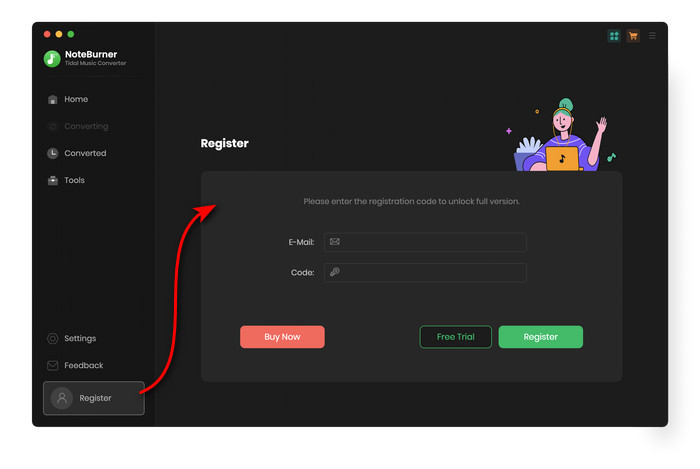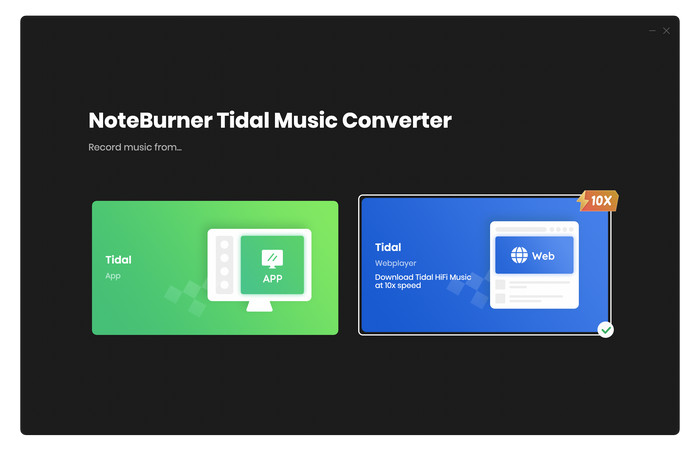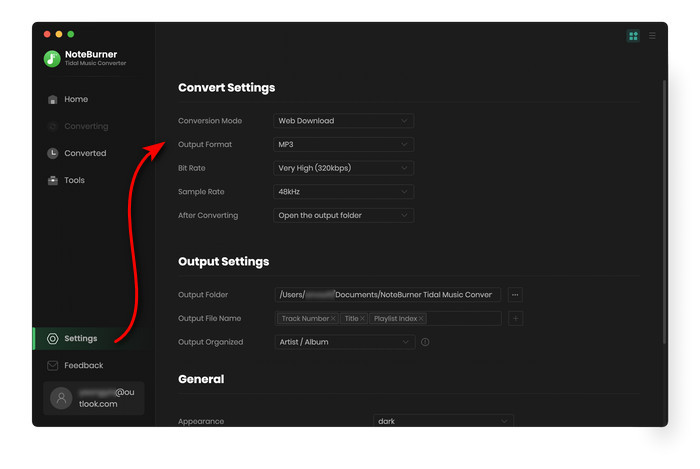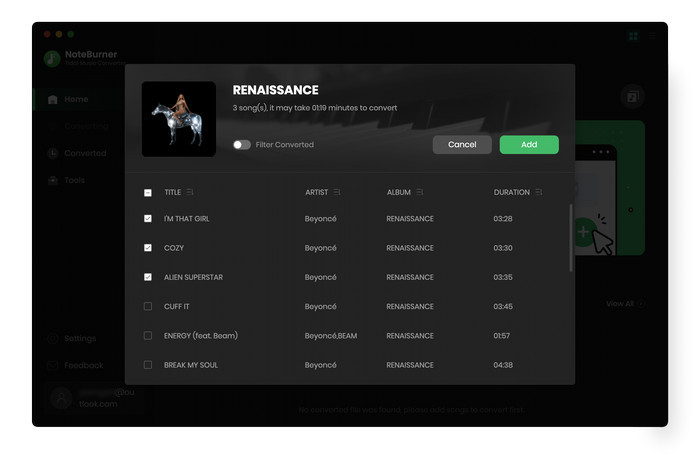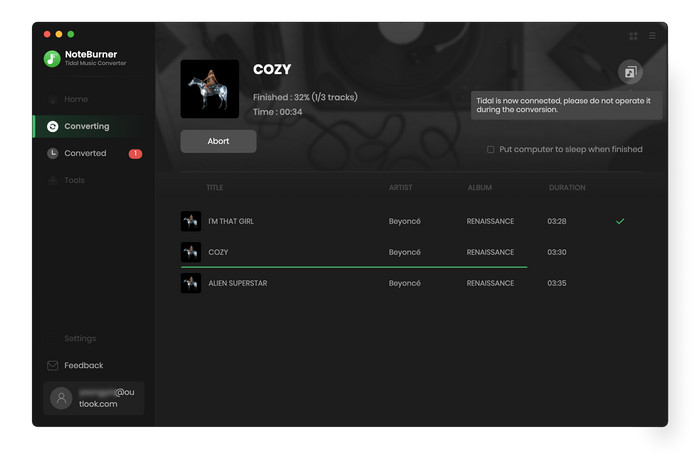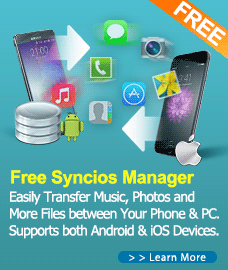How to Use Tidal Music Converter for Mac?
Tidal Music Converter, a perfect Tidal music downloader and converter, devotes to downloading any tracks, playlists, and albums from Tidal to MP3, AAC, WAV, AIFF, ALAC, or FLAC format on a Mac computer. With an outstanding audio downloading core, this smart tool will be able to convert Tidal songs on Mac with HiFi or Master audio quality kept. You can follow tutorial below to learn how to use Tidal Music Converter on Mac.
First, you need to download and install Tidal Music Converter on your Mac.
Free Download
Tips: You can only convert the first 1 minute of each audio with the free trial version.
How to Register Tidal Music Converter for Mac?
Step 1. Lauch Tidal Music Converter on your Mac, click the  icon, then you will get the register window as below.
icon, then you will get the register window as below.
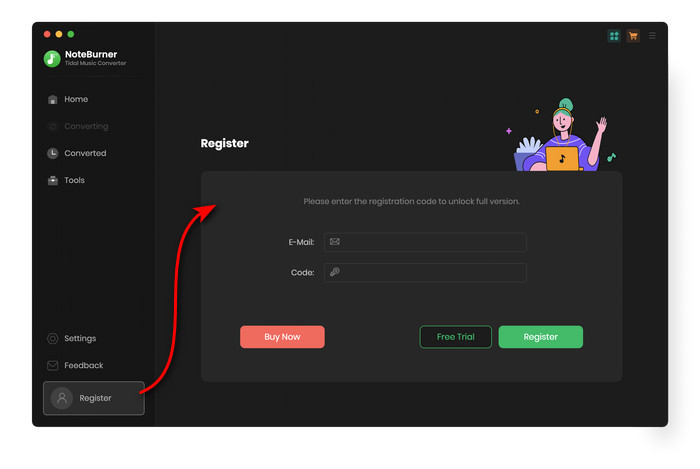
Step 2. Copy and paste Email and Code into the registration popup dialog.
Note: The registration info is case sensitive. And, please do not add blank at the beginning or the end of the word.
How to Download Songs from Tidal Music to MP3?
Step 1. Run Tidal Music Converter on Mac. You'll get the main interface of Tidal Music Converter for Mac as below.
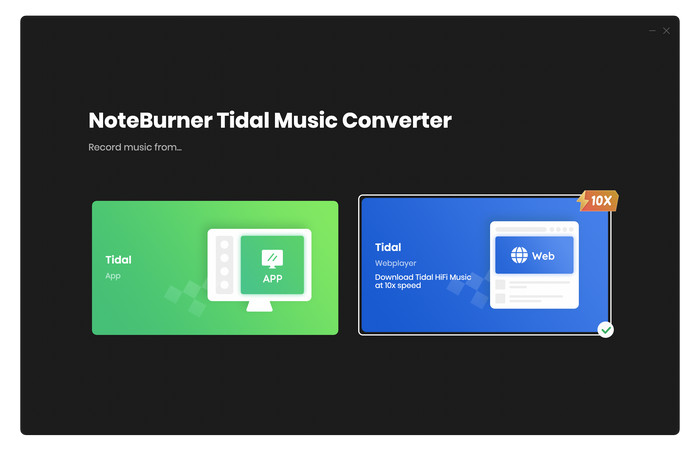
Step 2. Then click on the  button on the upper right corner to choose the Output Format (MP3/AAC/FLAC/WAV/AIFF/ALAC), the Output Quality (320kbps, 256kbps, 192kbps, 128kbps), Output Path and more as required.
button on the upper right corner to choose the Output Format (MP3/AAC/FLAC/WAV/AIFF/ALAC), the Output Quality (320kbps, 256kbps, 192kbps, 128kbps), Output Path and more as required.
Note: If you choose "Auto" as the output format, Tidal Music Converter will retain the best original output quality.
For better organizing your music library, you can save the output audio files into organized folder like Artist, Album, Artist/Album, or Album/Artist.
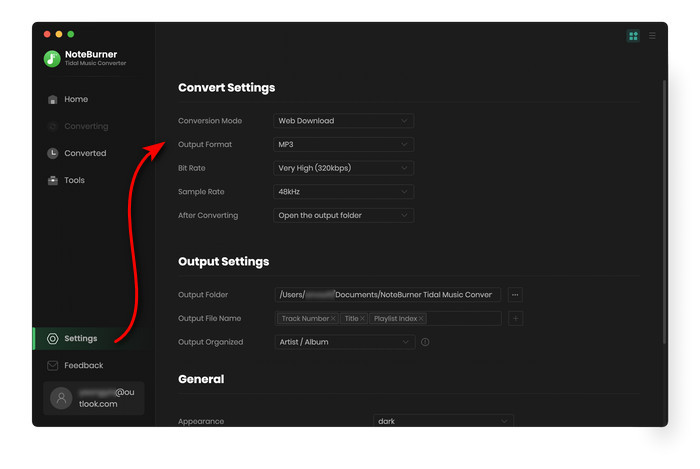
Step 3. You can drag and drop playlist, artist or album from Tidal App to the program or just directly add it from the Tidal Music web player. And then select the songs that you'd like to convert.
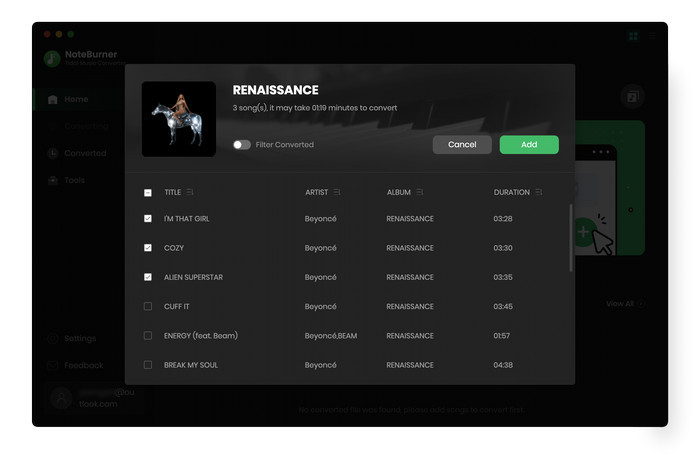
Step 4. Click on "Convert" button to start converting the Tidal Music songs to the output path you selected.