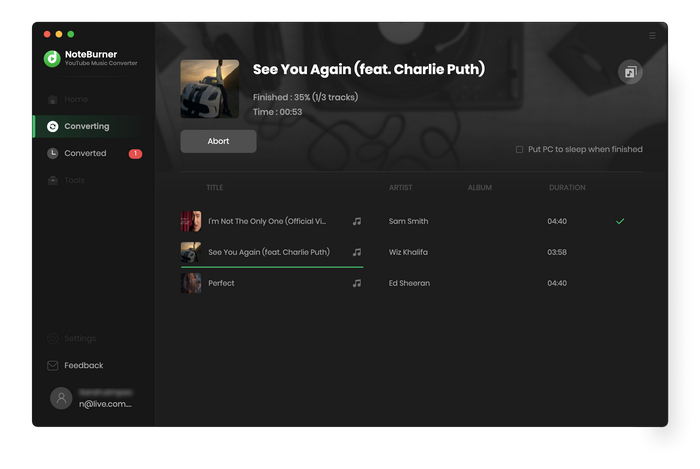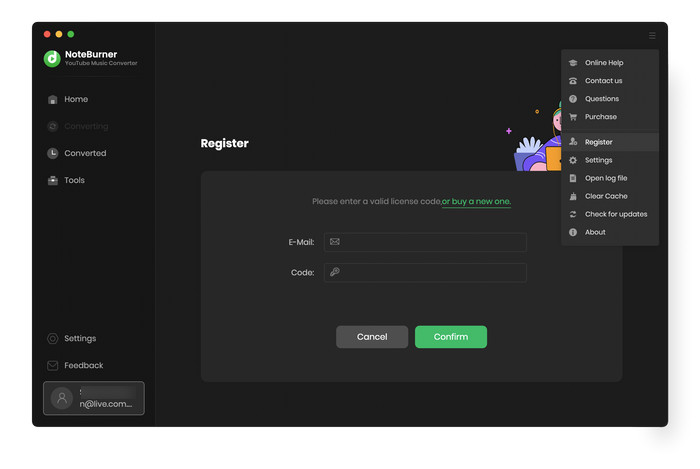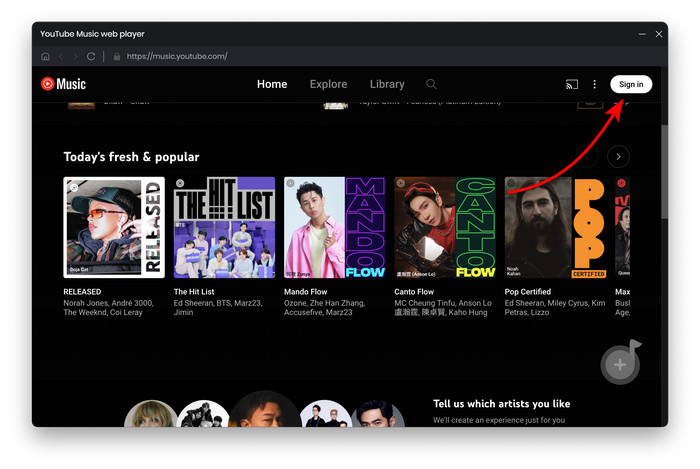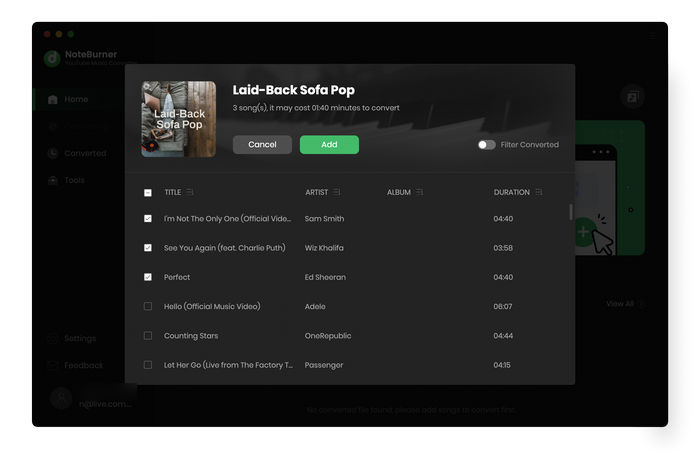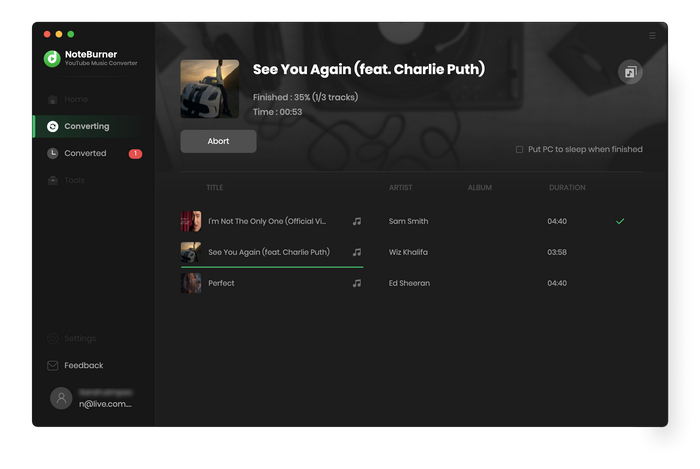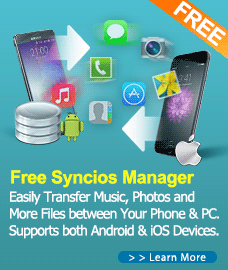How to Use YouTube Music Converter for Mac?
YouTube Music Converter serves as an ideal solution and enables to download and convert tracks, playlists, and albums from YouTube Music to MP3, AAC, WAV, AIFF, ALAC, and FLAC, allowing users to easily enjoy their favorite YouTube Music offline content on their Mac computers. Besides, this intelligent tool also ensures the preservation of original audio quality while delivering impressive conversion speeds up to 10 times faster. To gain a better understanding of how to utilize YouTube Music Converter on your Mac, please refer to the step-by-step tutorial below.
First, you need to download and install YouTube Music Converter on your Mac.
Free Download
Tips: You can only convert the first 1 minutes of each audio with the free trial version.
How to Register YouTube Music Converter for Mac?
Step 1. Lauch YouTube Music Converter on your Mac, click the "Key" icon on the upper-right, then you will get the register window as below.
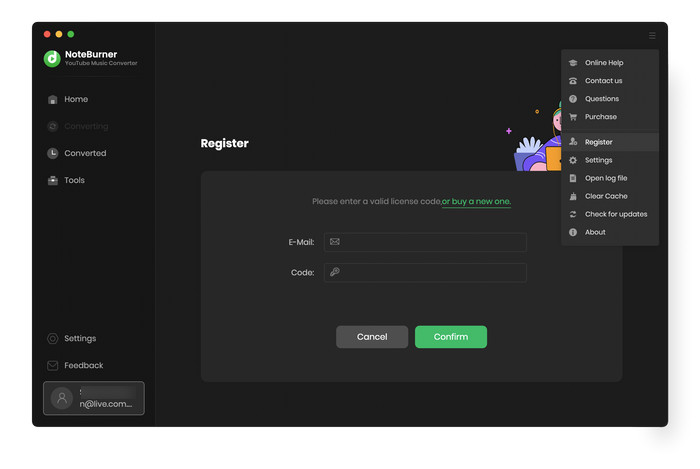
Step 2. Copy and paste Email and Code into the registration popup dialog.
Note: The registration info is case sensitive. And, please do not add blank at the beginning or the end of the word.
How to Download Songs from YouTube Music to MP3?
Step 1. Run YouTube Music Converter on Mac, then log into your YouTube Music account as below.
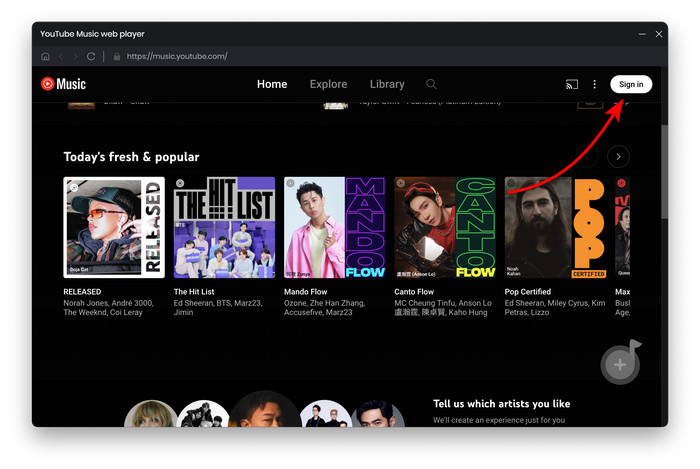
Step 2. Then click on the "Setting" button to choose the Output Format (MP3/AAC/FLAC/WAV/AIFF/ALAC), the Output Quality (320kbps, 256kbps, 192kbps, 128kbps), Output Path and more as required.

Step 3. Open a playlist, artist or album on it, then click the "+Add" icon to add YouTube Music songs to NoteBurner.
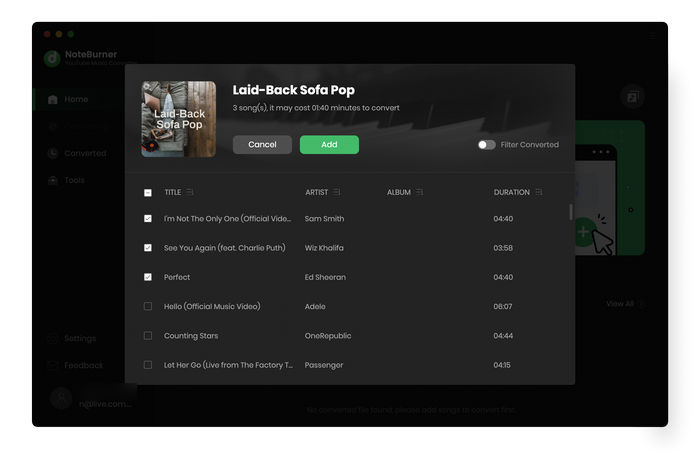
Step 4. Click on "Convert" button to start converting the YouTube Music songs to the output path you selected.