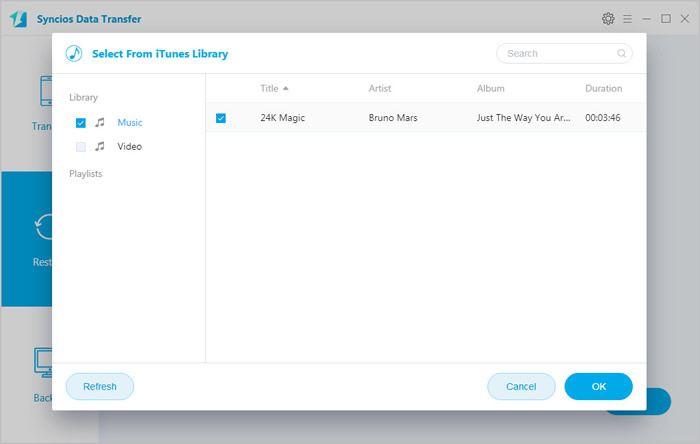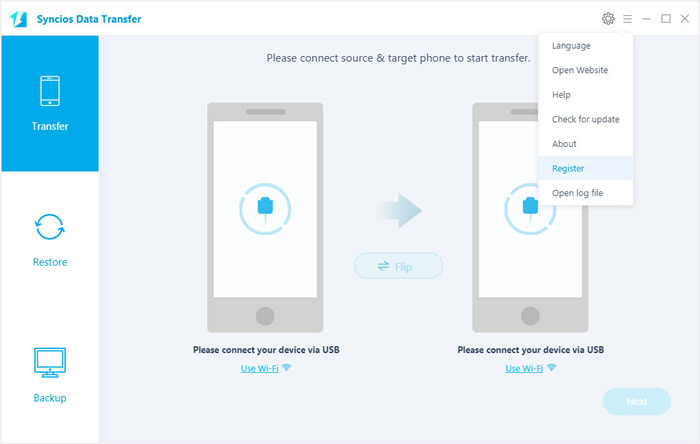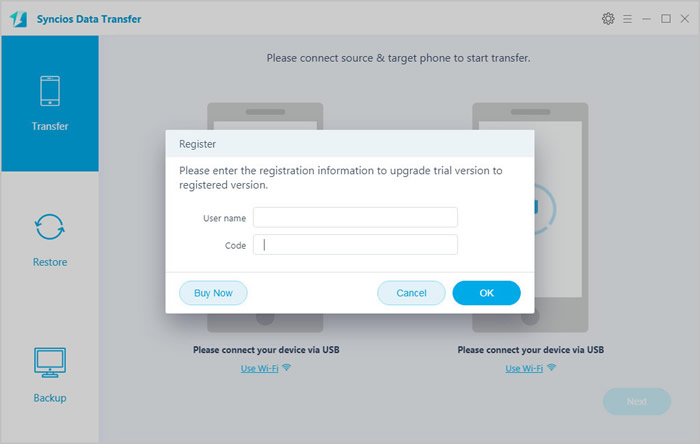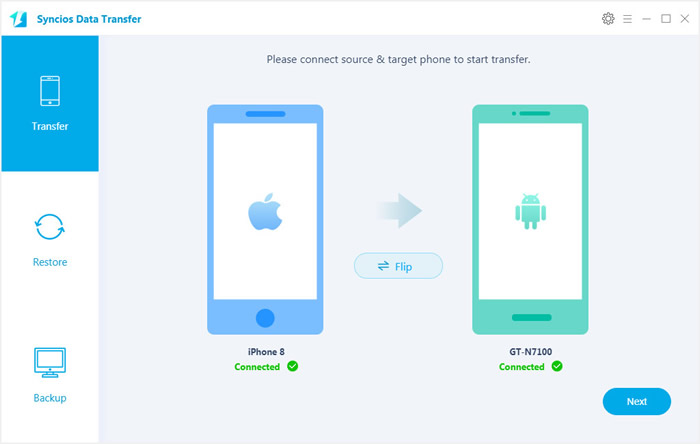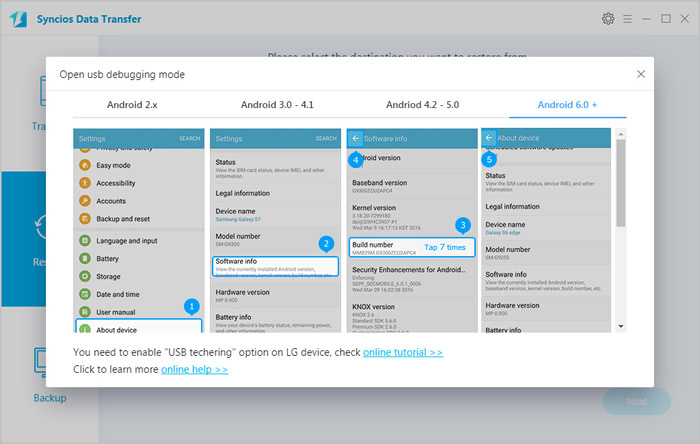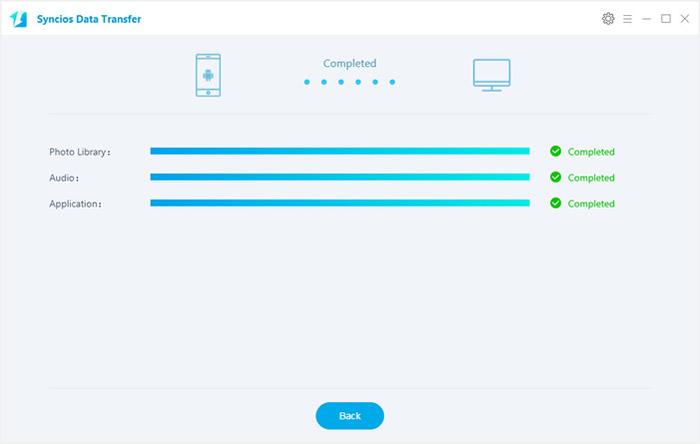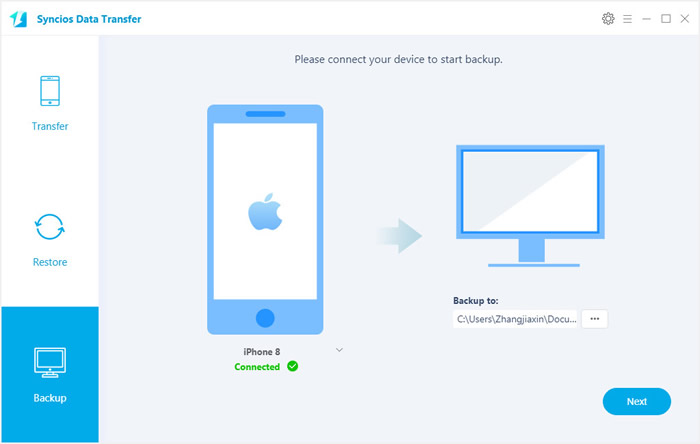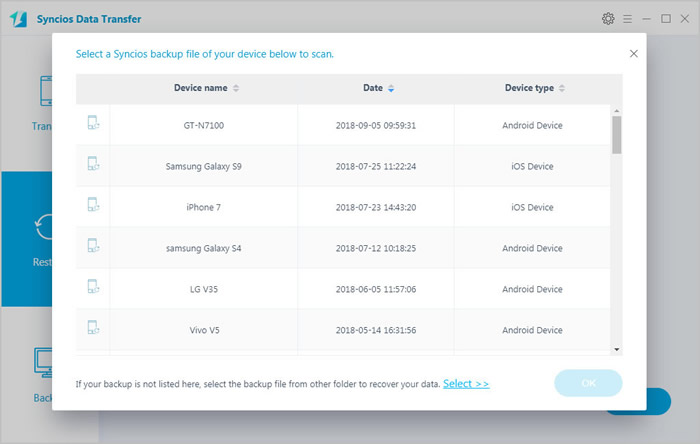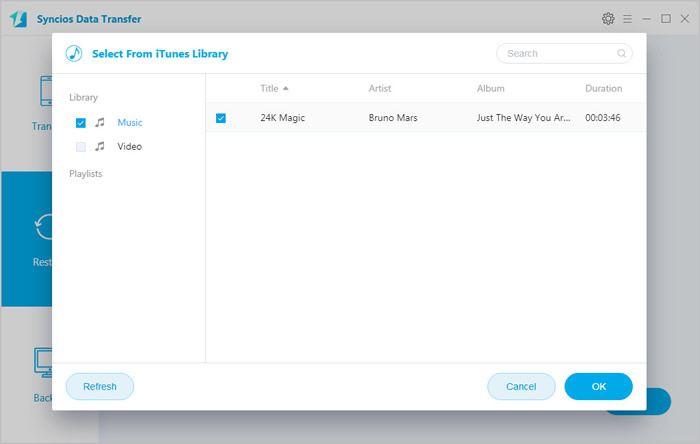How to Use Syncios Data Transfer?
How to Register Syncios Data Transfer Windows version
Step 1. Click menu button on the right corner of the program interface
Step 2. Choose Register in the drop-down list, you will get the register window below.
Step 3. Copy and paste the Name and Code into the registration popup dialog.
Note: The registration name is case sensitive. And, please do not add blank at the beginning or the end of the word.
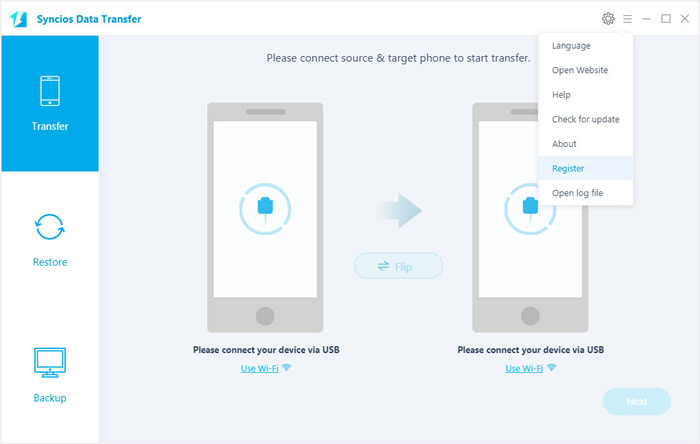
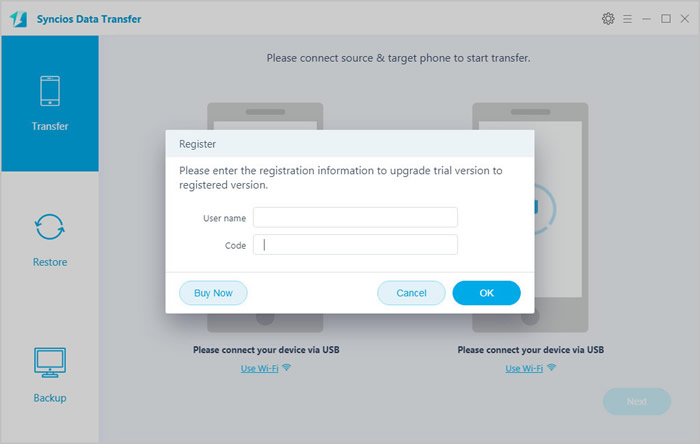
Now, let's learn how to use Syncios Data Transfer.
How to Transfer Contacts, Messages, Music, Photos and More between iOS and Android Phones
Step 1. Connect Two of Your Devices to Computer
To start with, run the program and connect two devices (they can be an Android phone or tablet, iPhone, iPad and iPod touch) to your computer via USB cables. When your devices are connected and recognized by your program, your devices will show in the window as follow.
Note: iTunes must be installed to make sure the program work properly. Since it needs certain data from iTunes to do the sync.
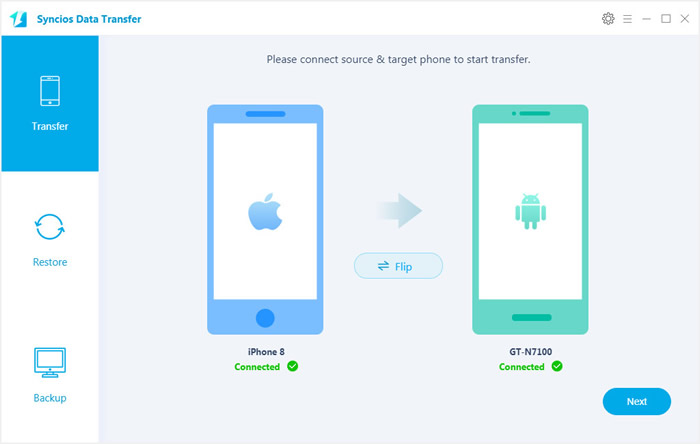
Here we take these two devices for example. The names of your devices will be displayed on the screen. Please noticed that your Source device must on the left side and your Target device must on the right side. You can switch positons by clicking the button "Flip" in the middle.
Step 2. Enable USB debugging mode - for Android device ONLY (Optional)
For iOS devices, please scroll down.
Android users may encounter below situations:
* Install USB Driver for Android
Generally the computer will auto install the proper driver when connecting your New Android smartphone or tablet via USB. Without the drivers or when they are not installed properly, the computer won’t be able to detect your device.
Note: If you have installed proper driver before, you can skip this step.
* Enable USB debugging
USB debugging mode must be enabled in order to let Syncios Data Transfer to set up your android phone. For Android 4.2 or above, please refer to the screenshot below.
Note: If you have enabled USB debugging on your device before, you can skip this step.
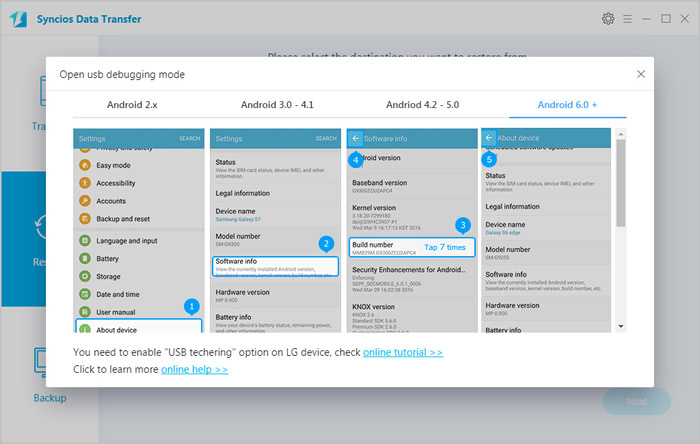
Click here to learn how to enable USB Debugging Mode in details>>
Step 3. Start to Transfer Data from One Phone to Another
After you connected two devices successfully, please click on "Next" button. Data on your source phone that can be transferred are listed on the screen. Now, you are allowed to select your desired data to transfer. Check those you wish to transfer or select all, wait for loading completed, click on "Next" to start transfer process. The selected files would be fully copied to your target phone.
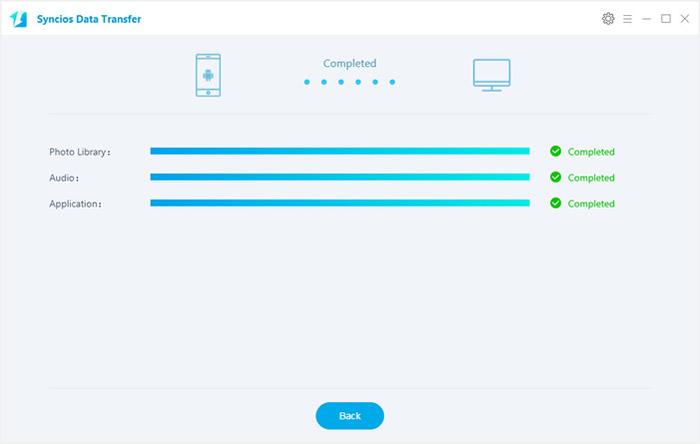
How to Backup and Restore Phone Data
How to Backup Phone Data to the Computer
Firstly, run Syncios Data Transfer and select "Backup" mode on the main interface. Connect your device to computer with an USB cable, customize the backup folder if you want, and then click on "Next" button. And now, you are allowed to select your desired data to transfer. Check those you wish to transfer or select all, wait for loading completed, click on "Next" to start transfer process. After a while, all selected contents will be backed up to the computer.
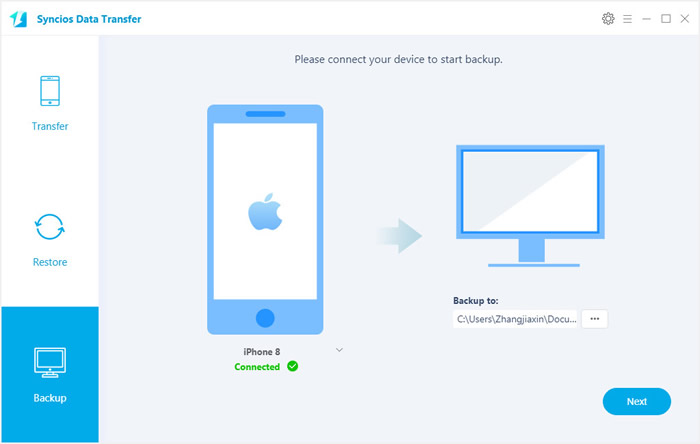
How to Restore Phone from the Saved Backup
Please select 'Restore' mode on the main interface while your phone is connected to the computer. Select 'Syncios Backup' option and all backups you made before will list on the interface. Choose the certain one and click 'OK' to continue. Then click 'Next' to select your desired data to transfer. Check those you wish to transfer or select all, wait for loading completed, click on "Next" to start transfer process.
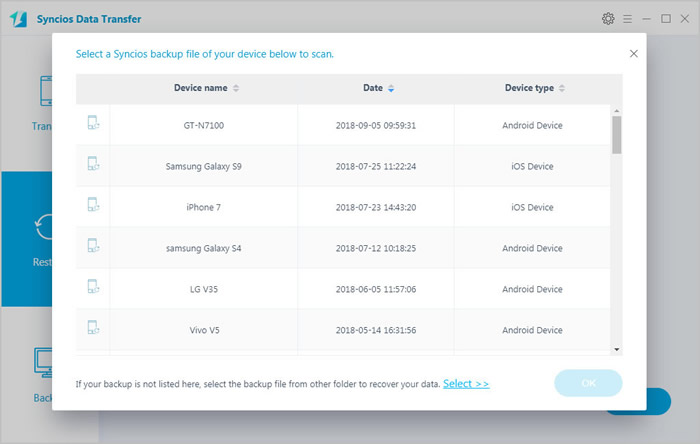
How to Transfer iTunes music and playlist to Mobile Phone
Now, Syncios Data Transfer also empowers you to transfer iTunes playlists to your Android phone as well as iDevice effortlessly.
Similarly, run Syncios Data Transfer and select "Restore" mode on the main interface, click on "iTunes Library" button, Syncios Data Transfer will list out your iTunes library on the middle of the panel. Simply select your desired ones to transfer to your device. The music files will be copied to yor Android or iOS devices within minutes.