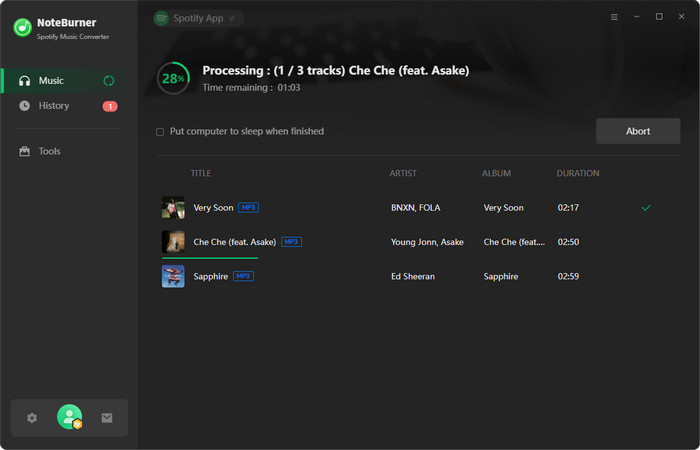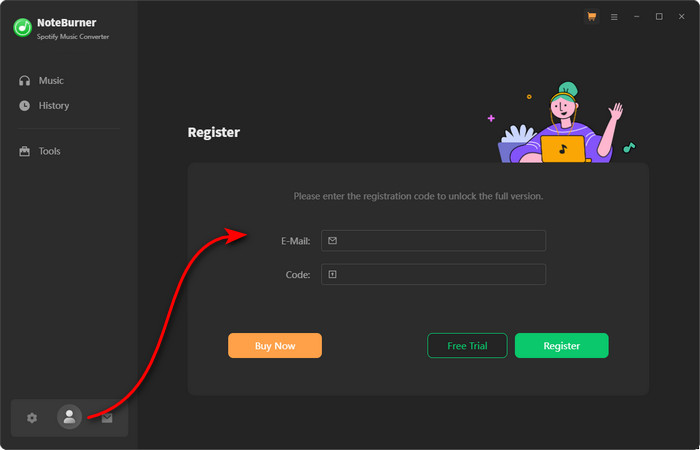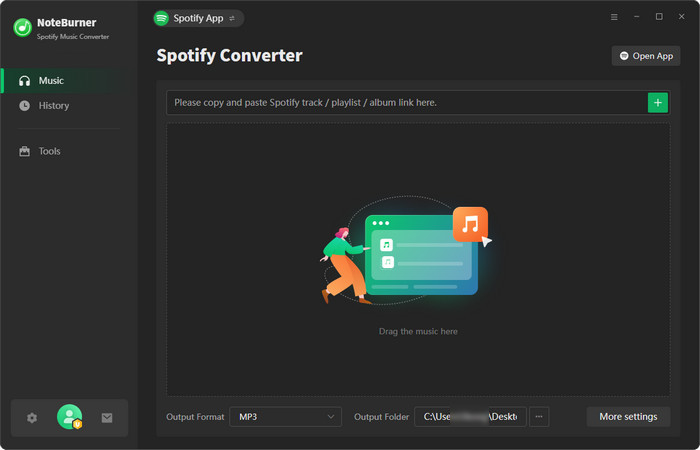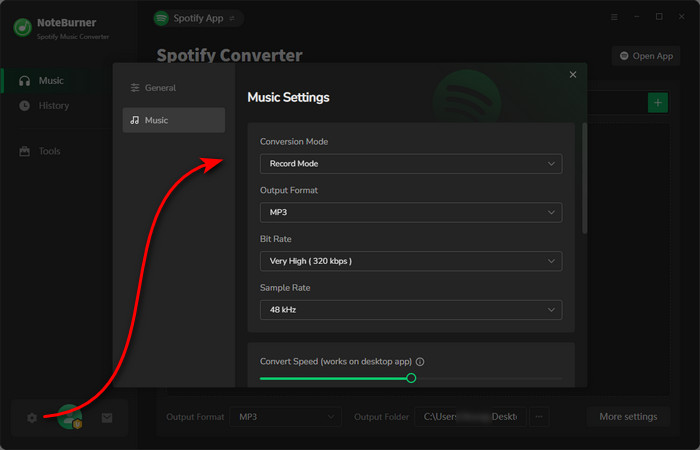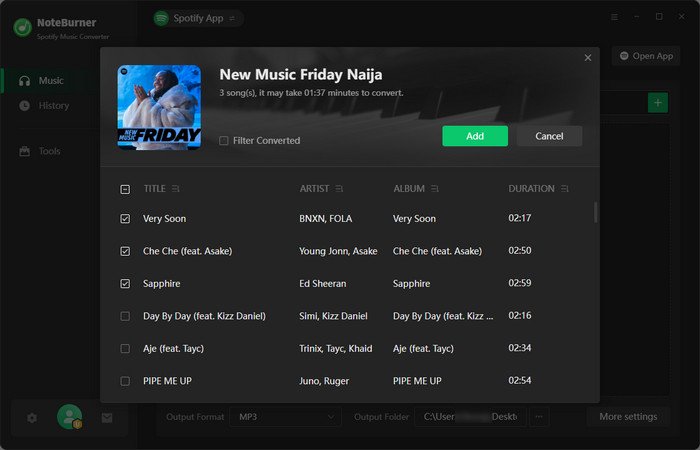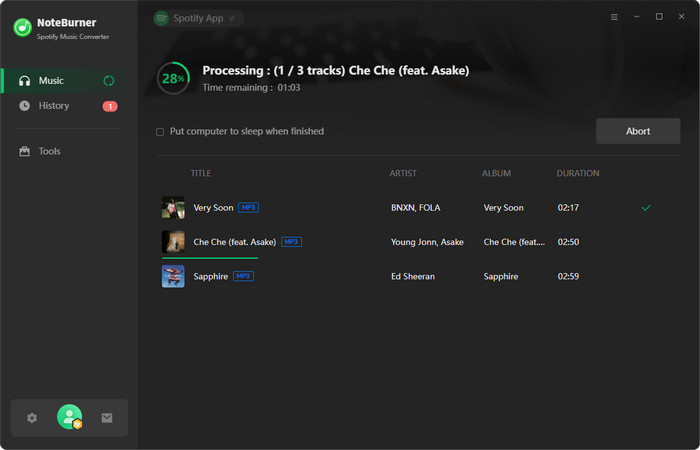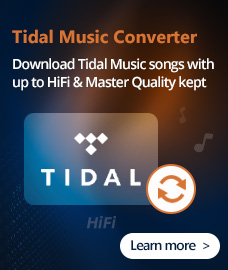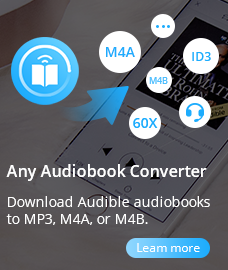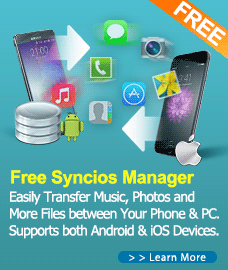How to Use Spotify Audio Converter?
Spotify Audio Converter for Windows is a powerful Spotify music converter which is designed for Spotify user to convert or download any Spotify music track to other popular audio formats like MP3, AAC, FLAC, WAV, ALAC or AIFF with zero quality quality retained.
First, you need to download and install Spotify Audio Converter on your Computer.
Free Download
Tips: You can only convert the first 1 minutes of each audio with the free trial version.
How to Register Spotify Audio Converter for Windows?
Step 1. Directly click on the "Register" icon to open the registration window as below.
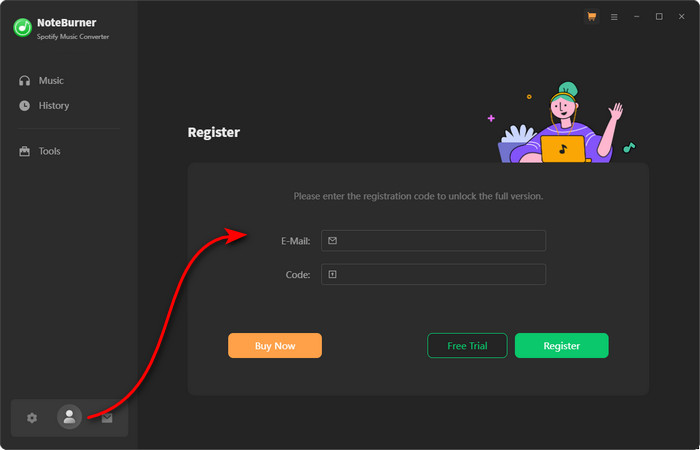
Step 2. Then copy and paste the registration Email and Code into the registration popup Window.
Note: The registration info is case sensitive. And, please do not add blank at the beginning or the end of the word.
How to Download Music from Spotify?
Step 1. Launch Spotify Audio Converter on PC
Launch Spotify Audio Converter for Windows. You can choose download music from Spotify App or Webplayer. Belows are the differences between two modes. If you are on Windows, we recommend using Spotify App mode for lossless audio quality and 10x speed.
- Spotify App mode: Convert songs at 10x speed & keep the best audio quality.
- Spotify Webplayer: Download songs at 10x speed without installed Spotify App.

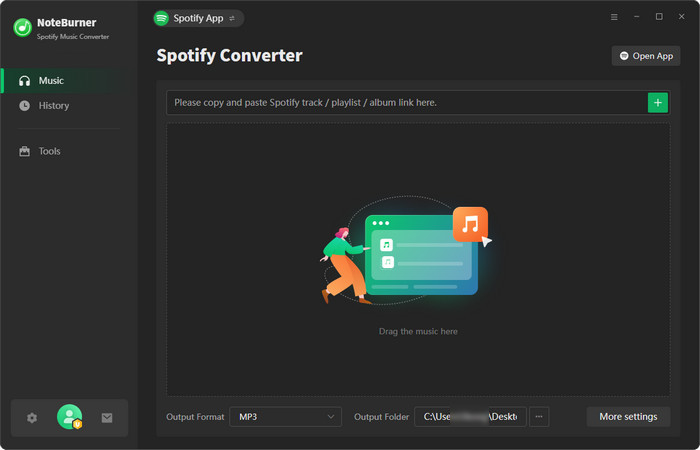
Step 2. Customize Output Settings
Click on the  button to choose the Output Format (MP3/AAC/FLAC/WAV/AIFF/ALAC), the Output Quality (320kbps, 256kbps, 192kbps, 128kbps) and Output Path.
button to choose the Output Format (MP3/AAC/FLAC/WAV/AIFF/ALAC), the Output Quality (320kbps, 256kbps, 192kbps, 128kbps) and Output Path.
Note: If you choose "Auto" as the output format, Spotify Music Converter will convert music at faster speed.
For better organizing your music library, you can save the output audio files into organized folder like Artist, Album, Artist/Album, or Album/Artist.
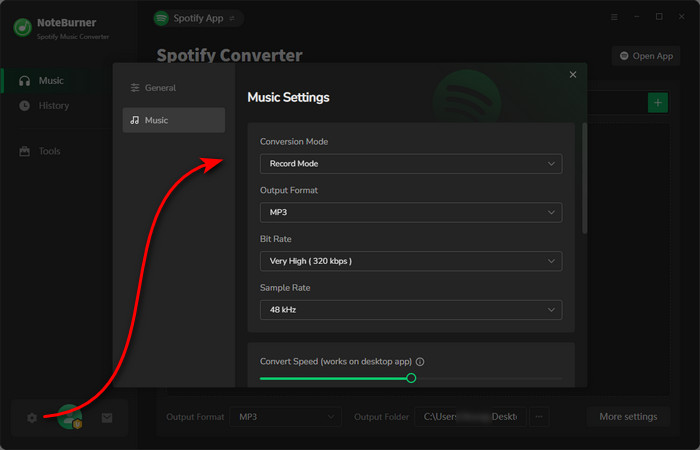
Step 3. Add Track, Album or Playlist
Drag & drop songs, an album, or a playlist from the Spotify app to NoteBurner. NoteBurner would read the URL automatically and list out the songs. Check the titles that you'd like to export to your local drive and then click Add.
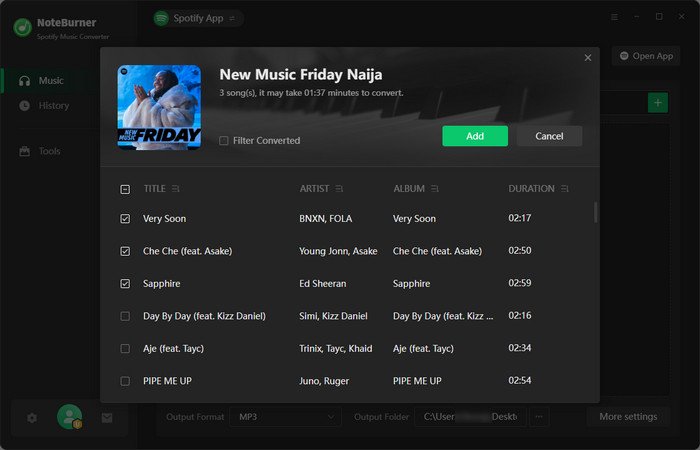
Step 4. Start Conversion
Click on "Convert" button to start converting the Spotify songs to the output format you chosen. After the conversion completed, you can click on  Converted to find the well converted music.
Converted to find the well converted music.