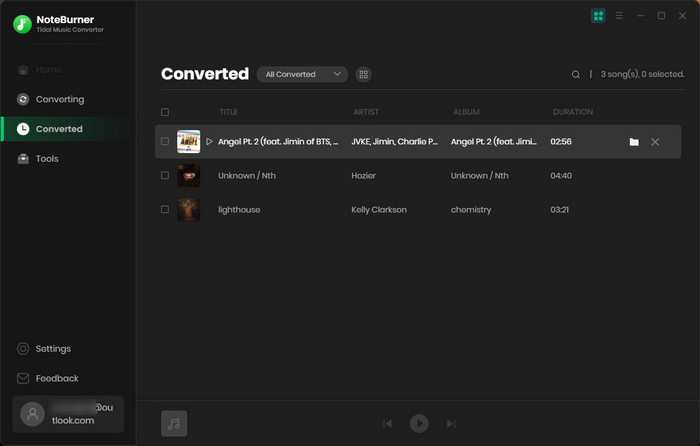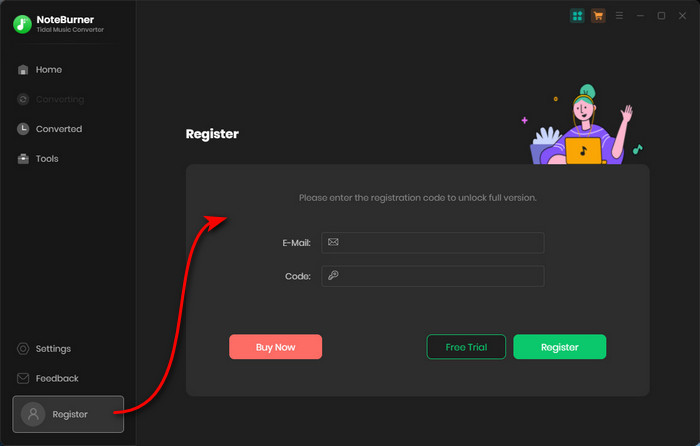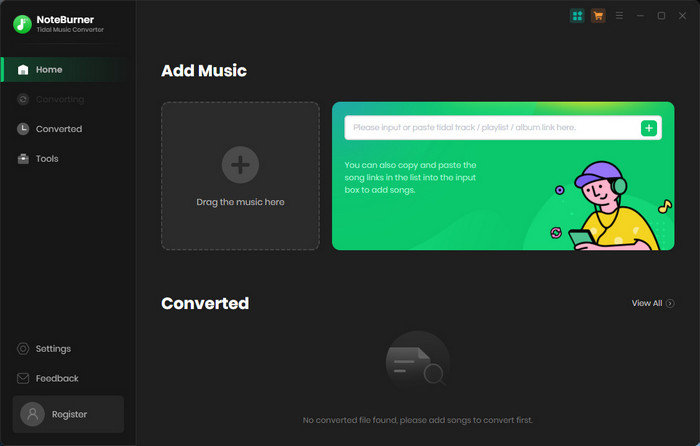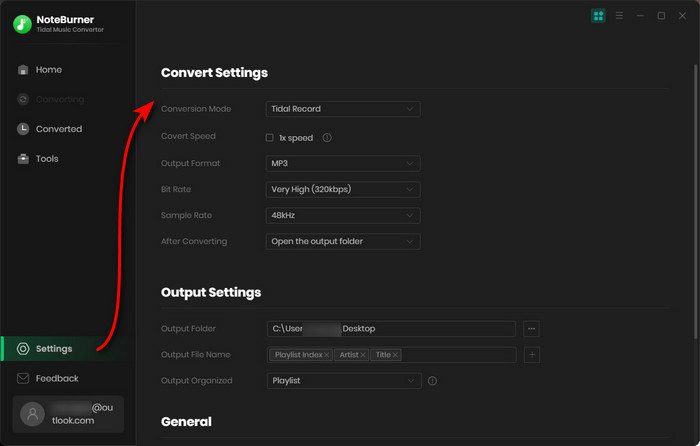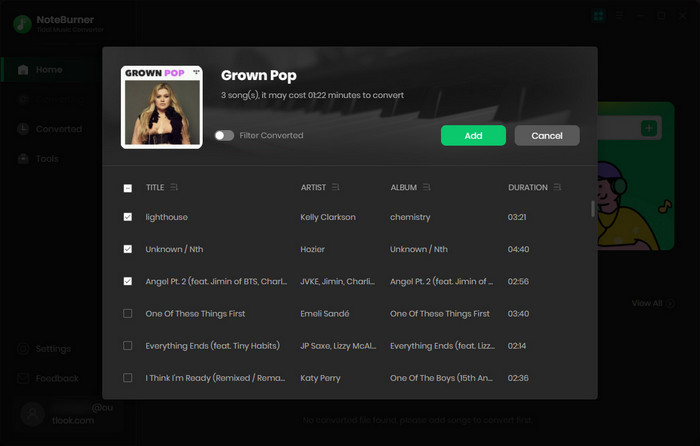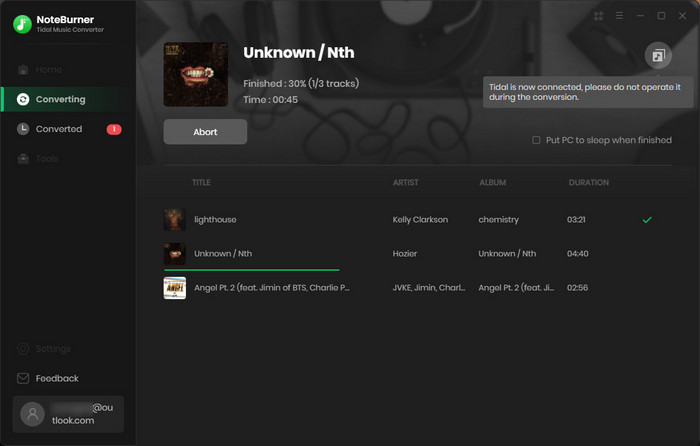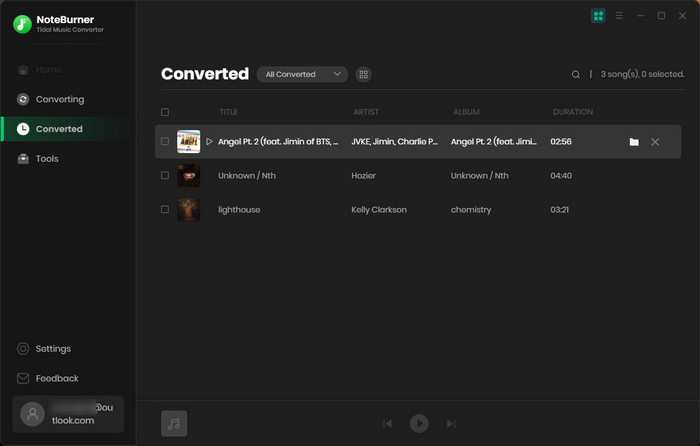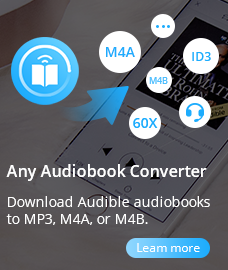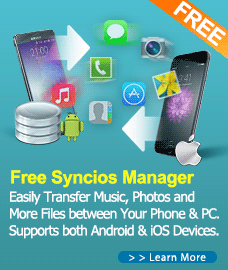How To Use Tidal Music Converter for Windows
Tidal Music Converter is an excellent Tidal music downloader and converter. It's especially designed for Tidal Free, Tidal HiFi, or HiFi Plus users to download any songs, playlists, or albums to plain MP3, AAC, WAV, AIFF, ALAC, or FLAC format. With outstanding music downloading tech, this program supports to convert all Tidal songs at 5X faster speed with 100% original sound quality & ID3 tags kept. Please refer to the following guide on how to use the program to convert Tidal music.
First, please download and install Tidal Music Converter on Windows PC.
Free Download
Note: You can only convert the first 3 minutes of each Tidal song with the free trial version.
How to Register Tidal Music Converter for Windows?
Step 1. Launch Tidal Music Converter.
Step 2. Click the "Menu" icon on the upper right corner and click "Register" to open the registration window as below and complete the registration process.
Step 3. Then copy and paste the registration Email and Code into the registration window.
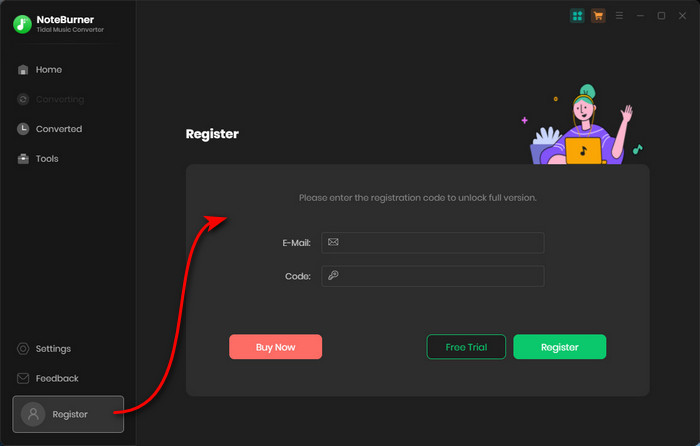
Note: The registration code is case sensitive, so please do not add blank at the beginning or the end of the word.
How to Use Tidal Music Converter to Convert Tidal Music?
Step One: Launch Tidal Music Converter
Launch Tidal Music Converter on PC and choose the "Tidal App" download mode, then your Tidal app will be lauched as well.
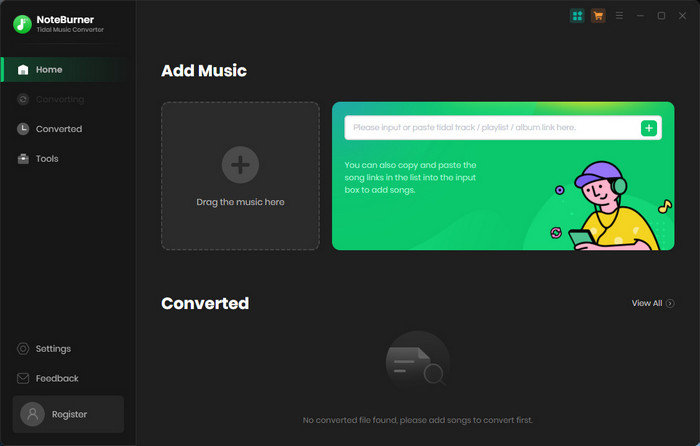
Step Two: Set Output Settings
Click the "Setting" button to choose the Output Format (AUTO/MP3/AAC/FLAC/WAV/AIFF/ALAC), the Output Quality (320kbps, 256kbps, 192kbps, 128kbps), Output Path, etc. In addition, you can also save the output audio files into an organized folder like Artist, Album, Artist/Album, or Album/Artist.
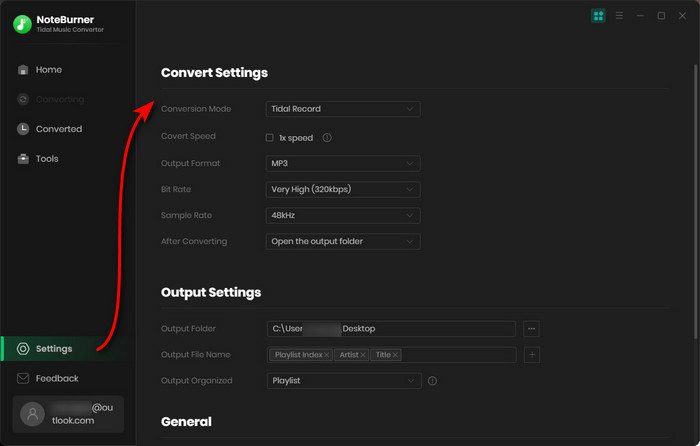
Step Three: Add Tidal Music
You can open a Tidal playlist and drag and drop it to Tidal Music Converter. Then choose the music files you would like to convert.
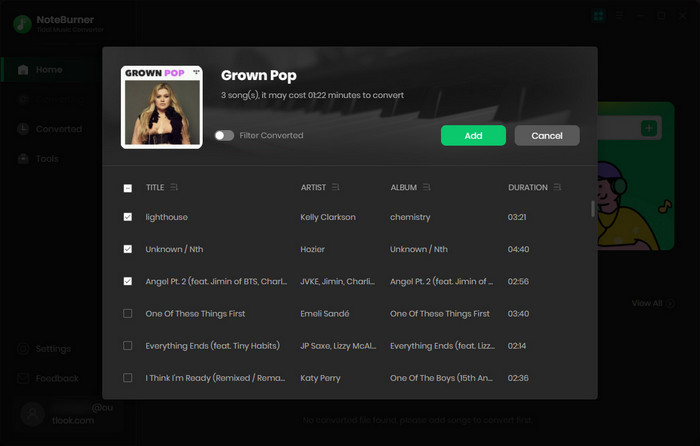
Step Four: Start Downloading Tidal Music to Computer
Click the "Convert" button to start converting the selected Tidal songs to the output format you chosen. This step will be finished soon.
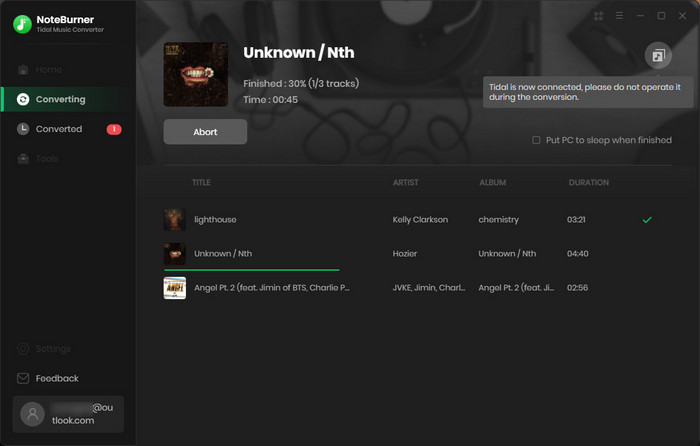
Step Five: Find Downloaded Tidal Music
hen the conversion is done, you can find the offline Tidal songs by clicking the "Converted" button (like a clock) on the left side or directly going to the output path you set in the previous step.