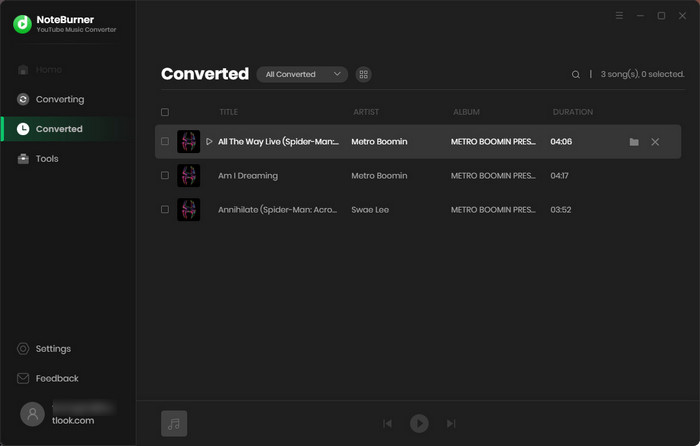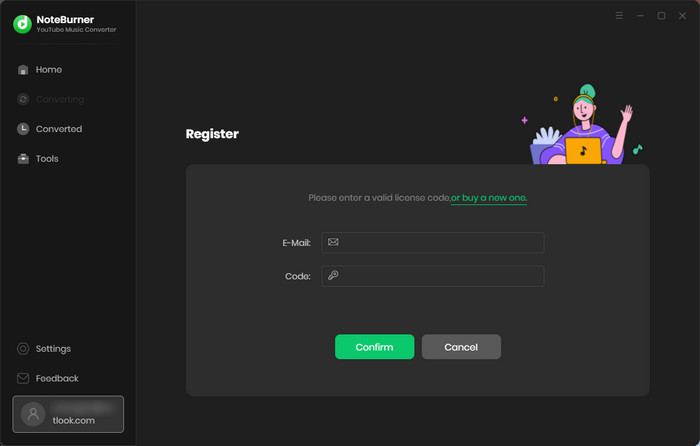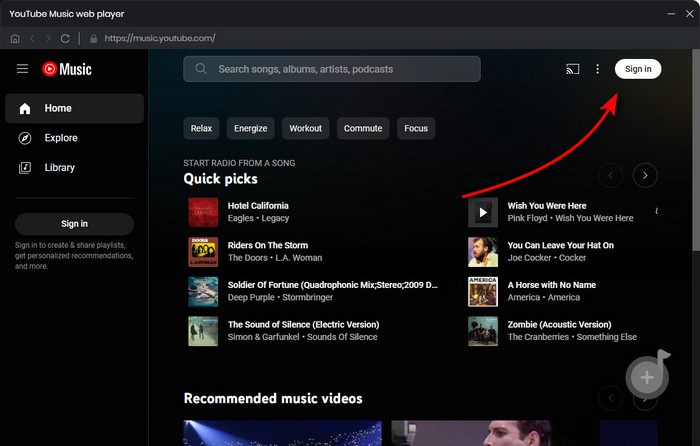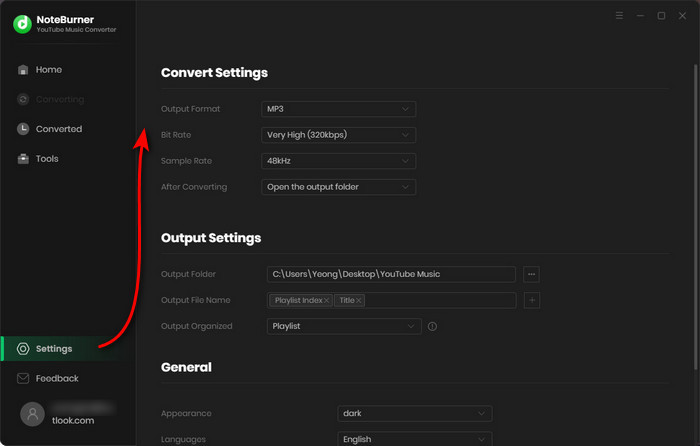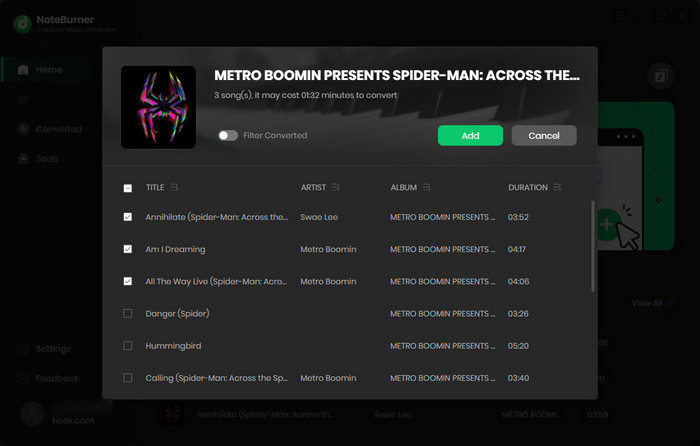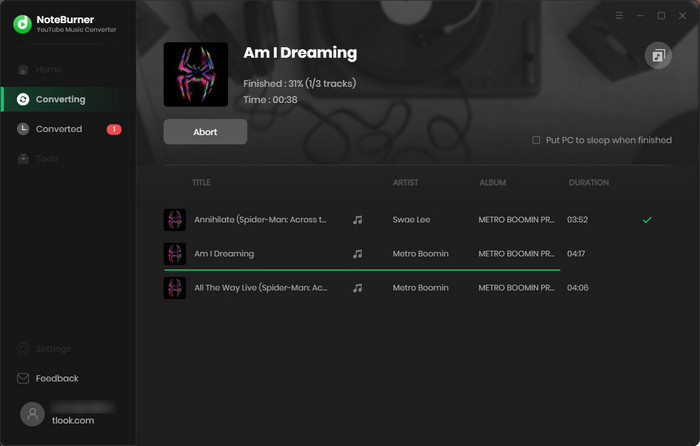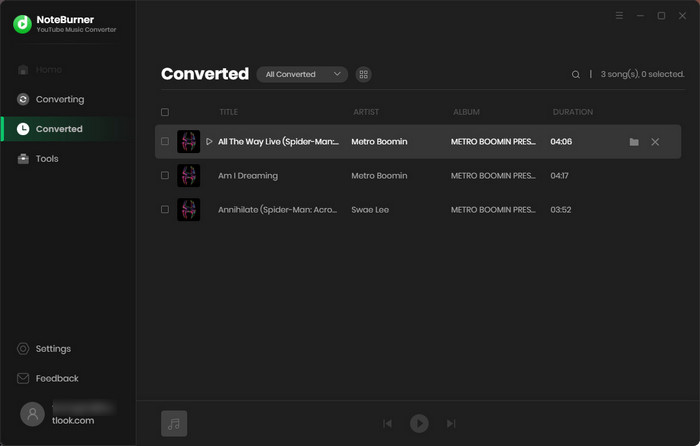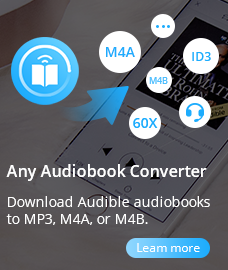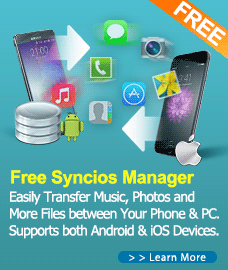How To Use YouTube Music Converter for Windows
YouTube Music Converter stands as an exemplary solution, empowering users to effortlessly download songs, playlists, and albums from YouTube Music, converting them to widely supported formats such as MP3, AAC, WAV, AIFF, ALAC, and FLAC. Through its remarkable capabilities, it enables the conversion of all YouTube Music songs at an impressive 10 times faster speed, while meticulously preserving the original sound quality and essential ID3 tags. For a detailed walkthrough on how to utilize this program for YouTube Music conversion, please refer to the following comprehensive guide.
First, please download and install YouTube Music Converter on Windows PC.
Free Download
Note: You can only convert the first 1 minutes of each YouTube Music song with the free trial version.
How to Register YouTube Music Converter for Windows?
Step 1. Launch YouTube Music Converter.
Step 2. Click the "Menu" icon on the upper right corner and click "Register" to open the registration window as below and complete the registration process.
Step 3. Then copy and paste the registration Email and Code into the registration window.
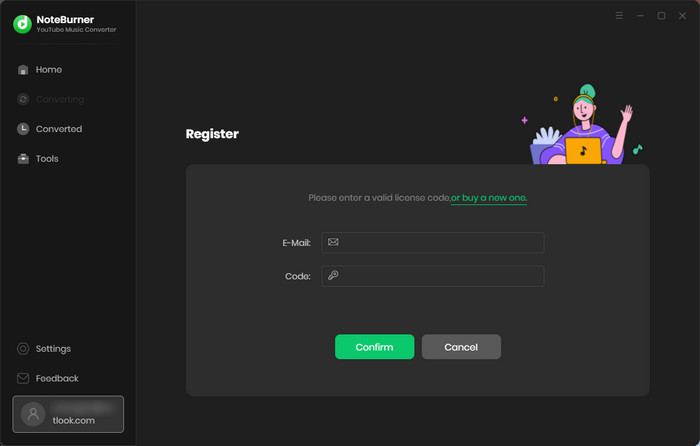
Note: The registration code is case sensitive, so please do not add blank at the beginning or the end of the word.
How to Convert YouTube Music to MP3?
Step One: Launch YouTube Music Converter
Launch YouTube Music Converter on PC, then log into your YouTube Music account as well.
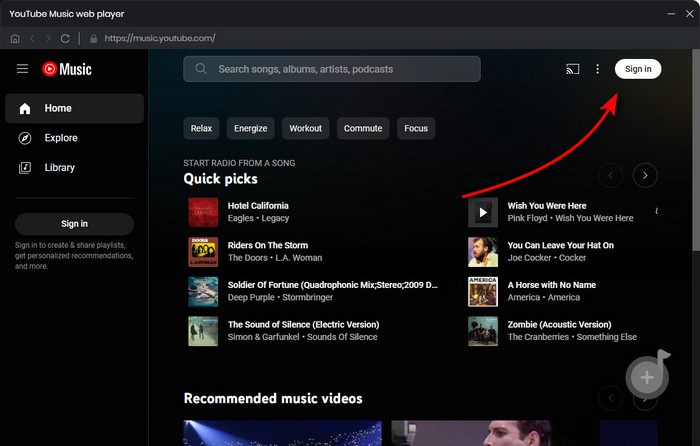
Step Two: Set Output Settings
Click the "Setting" window to choose the Output Format (MP3/AAC/FLAC/WAV/AIFF/ALAC), the Output Quality (320kbps, 256kbps, 192kbps, 128kbps), Output Path, etc.
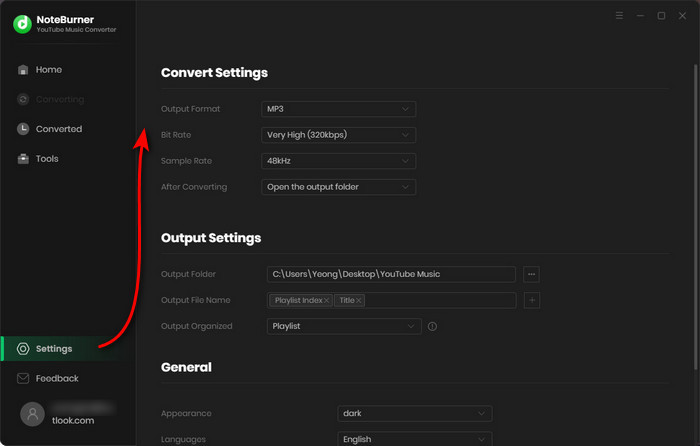
Step Three: Add YouTube Music
You can open a YouTube Music playlist, then click the "+Add" icon to add the playlists to NoteBurner.
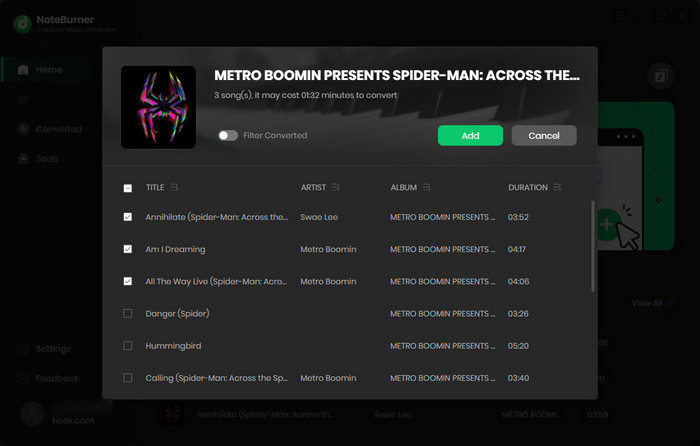
Step Four: Start Downloading YouTube Music to MP3
Click the "Convert" button to start converting the selected YouTube Music songs to the output format you chosen. This steps will be finished soon.
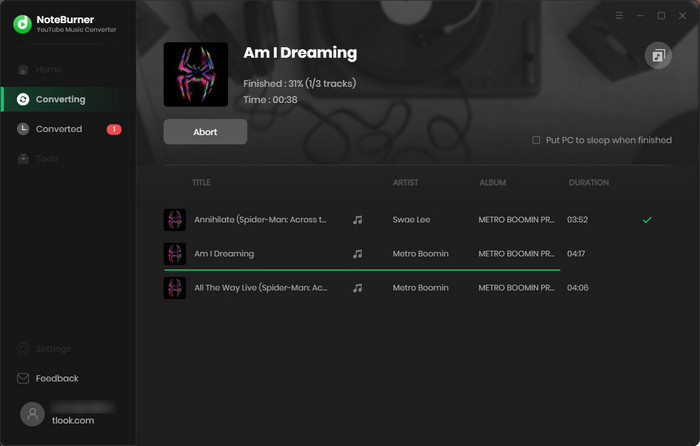
Step Five: Find Downloaded YouTube Music
When the conversion is done, you can find the offline YouTube Music songs by clicking the "History" button to check the download history.