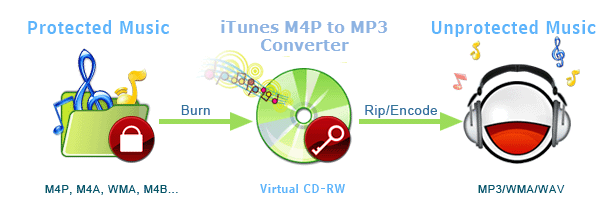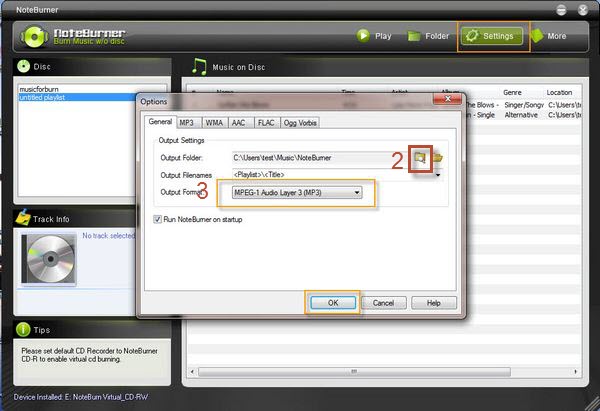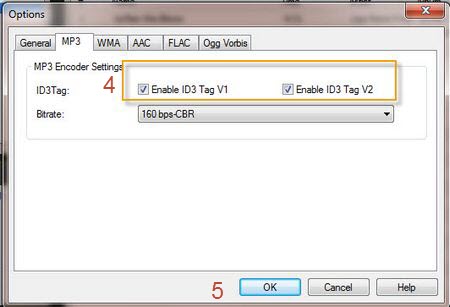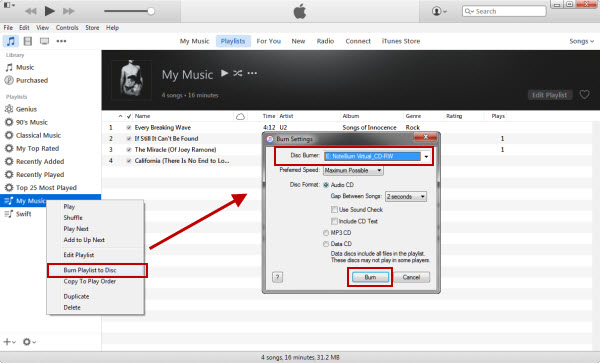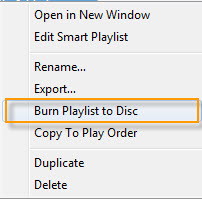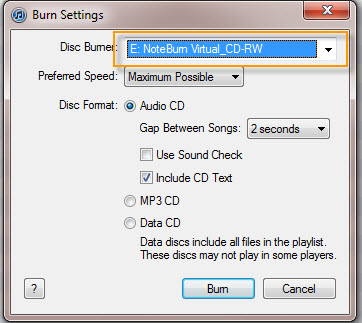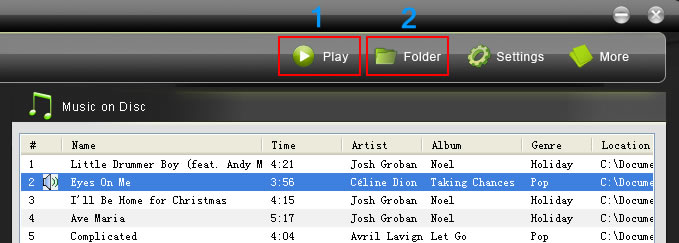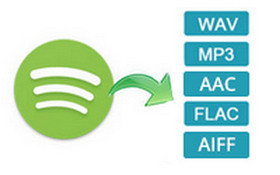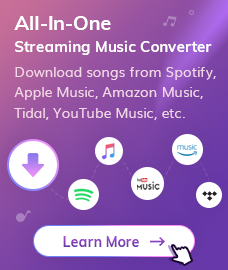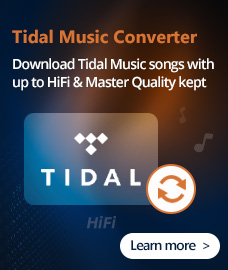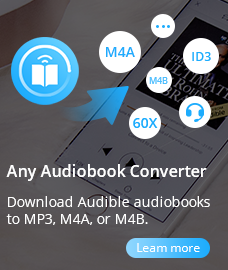It's commonly known that music purchased from iTunes in M4P format, short for Digital Rights Management protection. So you are limited to play those M4P songs on Apple's devices only, like iPod, even though you are the owner of the songs. In this case, if you want to enjoy the M4P files on your own player, you need to firstly convert the M4P music files into other formats, like MP3, supported by your device. In this article, you are going to find the easiest way to convert M4P to MP3 on Windows.
This guide will show you how to convert iTunes M4P to mp3 file format so that you can enjoy the protected iTunes M4P on any music player or smart phone in mp3 format. It is very easy to convert iTunes M4P to MP3 audio files with this powerful Apple Music Converter. Simply download and view how to convert iTunes M4P to MP3 with AudiFab Apple Music Converter.
Free Trial
Win Version Free Trial
Mac Version
How does iTunes M4P to MP3 Converter work?
This smart iTunes M4P to MP3 converter is specially designed to convert the M4P audio files into other formats compatible with the media player you use.
This is actually a technology which is used in some M4P Converter to make a virtual burner to cheat iTunes to burn M4P songs onto it so that you can convert them into regular MP3 format. It's safe and fast.
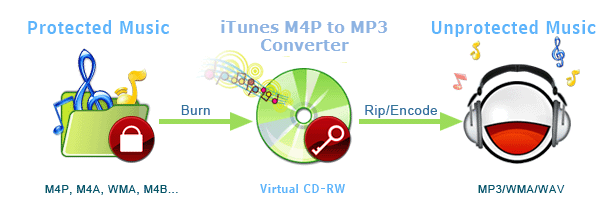
How to use iTunes M4P to MP3 Converter with iTunes 12, 11, 10, 9 & 8
This tutorial applies to iTunes 12 and early version with the latest version of AA to MP3 Converter, please pay attention to the different steps of iTunes 12 and iTunes 11 & 10 & 9 & 8.
How to Convert iTunes M4P to MP3 with Apple Music Converter?
Step1. Choose target format and output folder
1. On the main window of Apple Music Converter, simply click the Settings button, a dialogue box will pop-out.

2. Browse to choose a file folder for storing the converted songs.
3. Choose MP3 as output format.
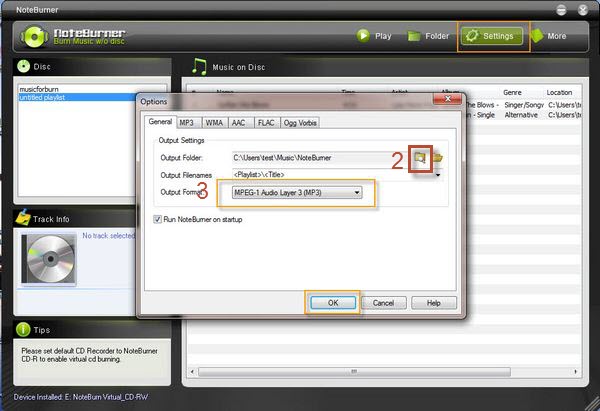
4. Go to MP3 tab and check the ID3Tag options.
5. Click the OK button to save the changes.
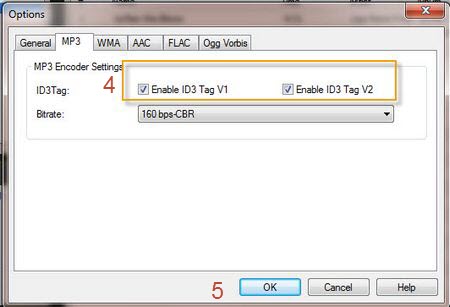
Step 2. Find the music playlist you need to convert to MP3. Choose iTunes M4P to MP3 Converter as CD burner, and then burn the playlist.
Run iTunes and then find the music playlist you need to convert to MP3, right click at it and choose Burn Playlist to Disc. Then a pop window will come out, you need choose NoteBurner Virtual_CD-RW in the first option, and then click Burn button to start M4P to MP3 conversion.
You can burn the already existing iTunes playlist, or create a new playlist, and then add selected songs to the playlist for converting to MP3.
1. For iTunes 12
Launch iTunes 12, and just right click the playlist and choose Burn Playlist to Disc. A window would pop up, just choose NoteBurner Virtual_CD-RW in the first option, and then click Burn button to start burning iTunes music to plain audio format with lossless quality.
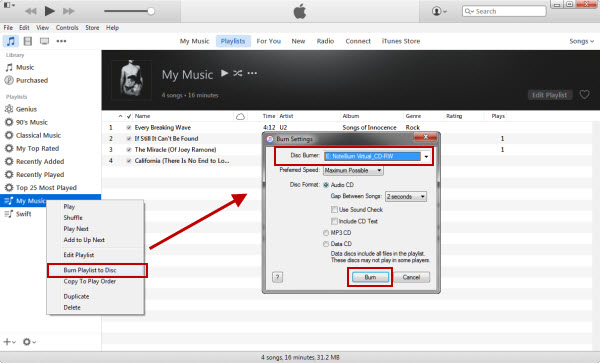
2. For iTunes 10
In iTunes 10, please right click the playlist that you want to burn, then please select the iteam "Burn Playlist to Disc"
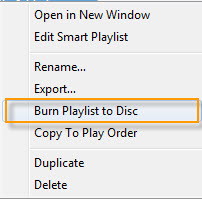
3. For iTunes 8 & 9

In iTunes 8 & 9, before the burning starts, you will be prompted to choose CD burner. You should:
•Choose iTunes M4P to MP3 Converter Virtual_CD_RW as the CD burner
•Select Audio CD as Disc Format
•Check the "Include CD Text" option
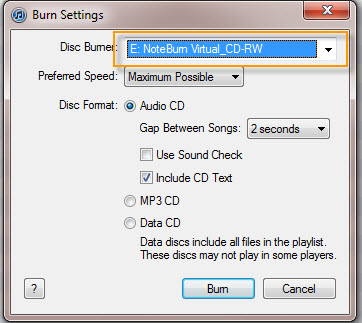
Step 3. Get the MP3 files
The converted playlist and songs will show up on the main window of iTunes M4P to MP3 Converter.
1. You can double-click any song to preview the music, or click the Play button to play selected song.
2. Click the Folder button to open the output folder, where you will find the converted MP3 files.
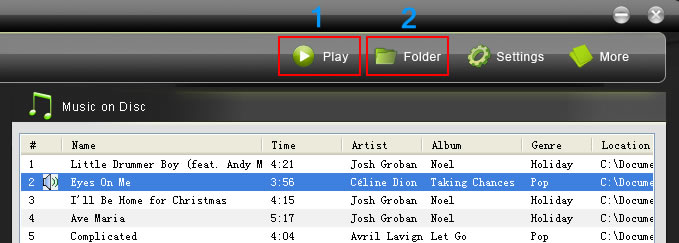
Supported formats by AA to MP3 Converter:
| Supported Input Formats |
M4P, M4A, M4B, WMA, AAC |
| Supported Output Formats |
MP3, OGG, WAV, AAC, WMA |
System Requirements:
| Supported OS |
Windows 7, Windows 8, Windows 10, Windows 11 |
| Processor |
1GB minimum1G Hz processor, or above |
| Monitor |
Monitor with 1024x768 pixels or higher resolution |
| RAM |
512MB or higher of RAM |
FAQs
Q1. How to register AudiFab Apple Music Converter with registration code?
A: Install the trial version of Apple Music Converter for Windows on your PC. Then launch Apple Music Converter, click More > Enter Licence Code", there will be a registration popup dialog. You may input the Email address and Registration Key manually. Please do not add blank at the beginning or the end of the word. You can also copy and paste the User ID and Register Key into the registration popup dialog.
Q2. What can I do if the program shows Registration Code Invalid?
A: First you may check if you have downloaded the incorrect program. And please also check whether there is any special character in the registration name. If so, please contact us via support@noteburner.com.
Recommend: Best Spotify Music to MP3 Converter
Convert Spotify Music to MP3/AAC/WAV/FLAC/AIFF/ALAC
- Record and Download Spotify Music as MP3/AAC/WAV/FLAC/AIFF/ALAC Format.
- Losslessly convert all your songs or playlist.
- 10X conversion speed; Keep 100% original quality.
- Keep ID3 Tags after conversion.
- Compatible with the latest Mac and Windows OS.
Read More >>
Free Trial
Win Version
Free Trial
Mac Version
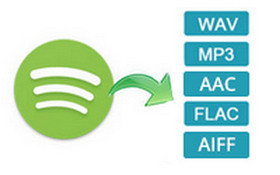
Related Articles: