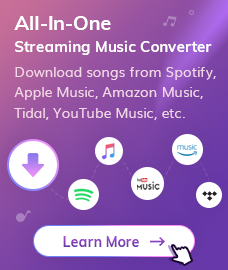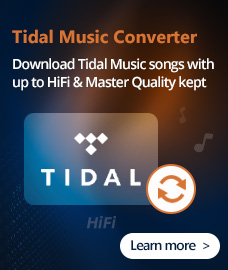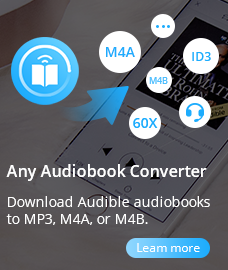Amazon Music is a music streaming platform and online music store operated by Amazon.com. It offers more than 100 million songs and it competes with Spotify, Apple Music, and Pandora in the market. As an Amazon Music member, you found your favorite song from Amazon Music and set as ringtone for your new iPhone 11/11 Pro/11 Pro Max is a cool thing. Besides, using your favorite song as ringtone could help you to personalize your phone.
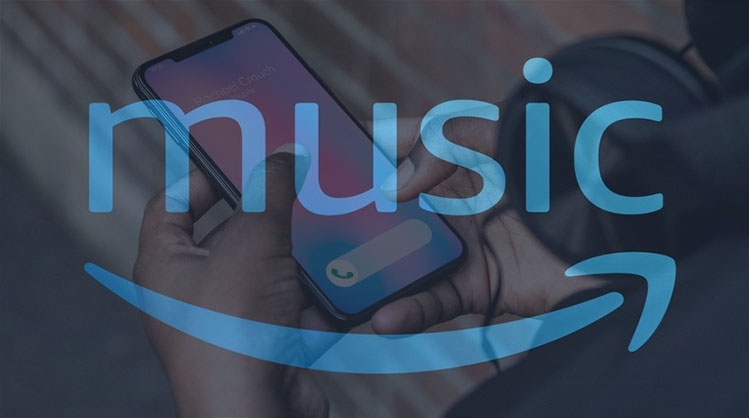
However, the bad news for you is that digit contents from most of the music services are all in encrypted format, Amazon Music is no exception. So, you are unable to download songs from Amazon Music to your local disk to make ringtone. Luckily, here we will introduce a handy way to help you download songs from Amazon Music and set as your iPhone 11/11 Pro/11 Pro Max ringtone.
Part 1: Convert music with NoteBurner Amazon Music Converter
To set Amazon songs as your ringtone, you need to download songs from Amazon Music and save it in your local disk first. NoteBurner Amazon Music Converter is highly recommended to help you complete this task. It is a professional Amazon Music recorder, designed specifically for Amazon users to download or record any songs, albums or playlist from Amazon Music to MP3/AAC/WAV/FLAC/AIFF format.
Free Download
Win Version
Free Download
Mac Version
In the following guide, we'll show you how to download Amazon Music to MP3 and save in your local disk.
Step 1. Run NoteBurner Amazon Music Converter
Run NoteBurner Amazon Music Converter on PC, then you'll get the main interface as below.
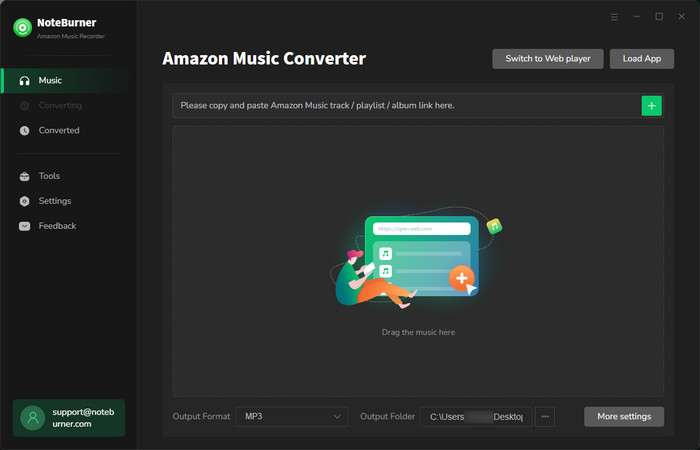
Step 2. Choose MP3 as Output Format
Click on the  button on the upper right corner to customize the output settings: Output Format (Auto/MP3/AAC/FLAC/WAV/AIFF/ALAC), Output Quality (320kbps, 256kbps, 192kbps, 128kbps) and Output Path. And you can choose your country/region here.
button on the upper right corner to customize the output settings: Output Format (Auto/MP3/AAC/FLAC/WAV/AIFF/ALAC), Output Quality (320kbps, 256kbps, 192kbps, 128kbps) and Output Path. And you can choose your country/region here.
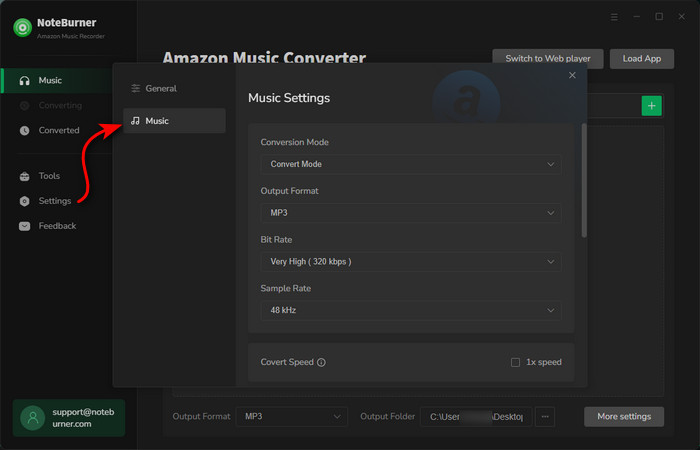
Step 3. Add Amazon Songs/Playlist/Album
Drag and drop the playlist, artist or album to Amazon Music Recorder, then select the songs that you'd like to convert.
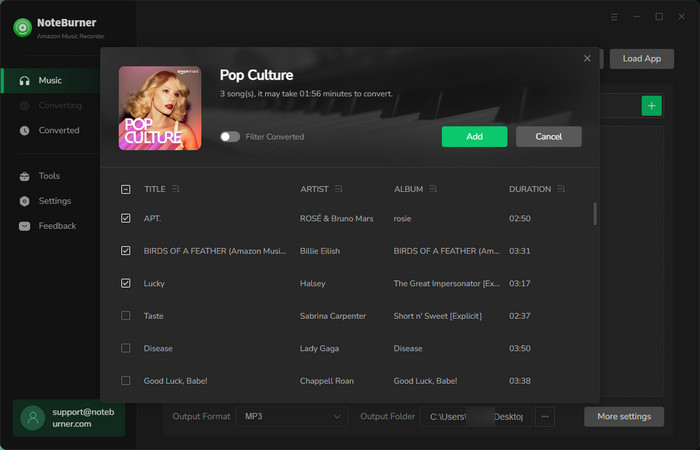
Step 4. Convert Amazon Songs to MP3
Click on "Convert" button to start converting the Amazon songs to the output format you chosen.
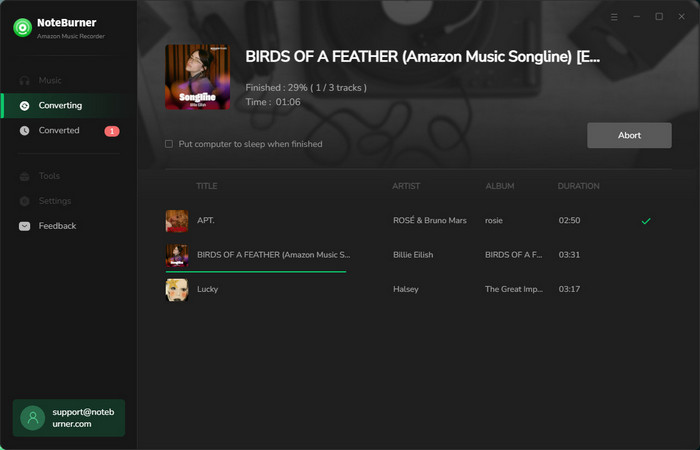
Once the conversion is done, you can find the converted Amazon songs in MP3 format by clicking the "Converted" button on the upper right corner or directly going to the output folder you customized in previous step.
Now, the Amazon Music tracks are well-downloaded to plain MP3 audio file on your computer and you can transfer these converted Amazon Music to your phone.
Part 2: Set Amazon Music as iPhone ringtone via Syncios Manager
Now have got the converted Spotify music file, just need another free device management tool Syncios Manager to set this track to be the phone ringtone.
Download and install Syncios Manager firstly on PC, connect your iPhone. Once your iPhone detected by Syncios successfully, click on "Toolkit" tab on the top left corner of main interface. Then select "Ringtone Maker" under "Common Functions".
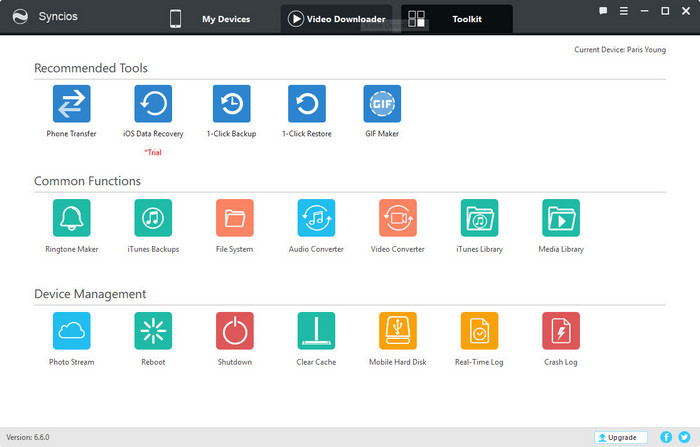
On the Ringtone Maker windows, simply choose your favorite music from local drive, then set the "Start" and "End" point to clip the audio into your desired potion. After the customization is done, you can click on "Save & Import" to save the new ringtone to iPhone 11/11 Pro/11 Pro Max directly.
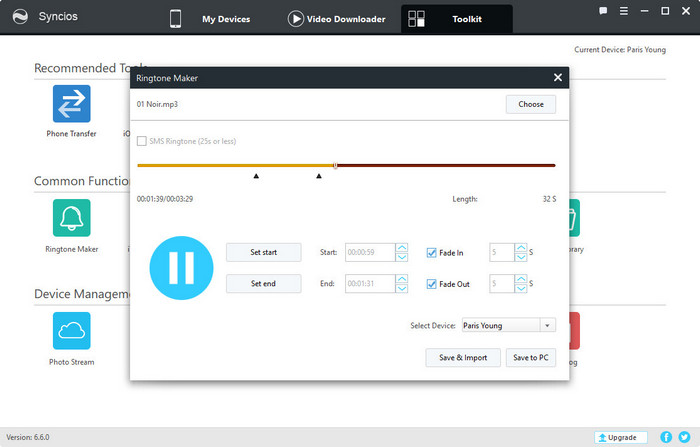
Now, you can pick the imported music as your iPhone 11/11 Pro/11 Pro Max new ringtone or alarm sound.
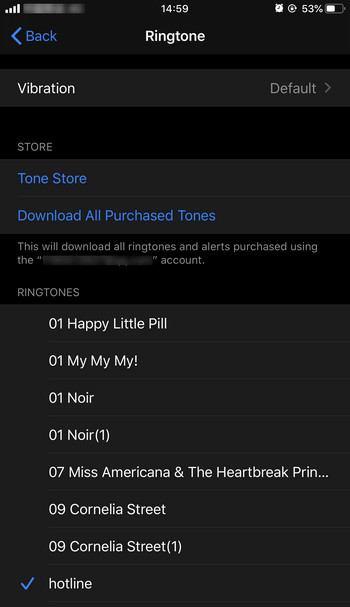
Now, you set Amazon Music as ringtone to your new iPhone 11/11 Pro/11 Pro Max successfully. With your personalized ringtone, you could recognize it easily.
Note: The free trial version of NoteBurner Amazon Music Converter enables us to convert the first three minutes of each song. You can unlock the time limitation by purchasing the full version.
Buy Now
Win Version
Buy Now
Mac Version
Related Articles:
Recommend


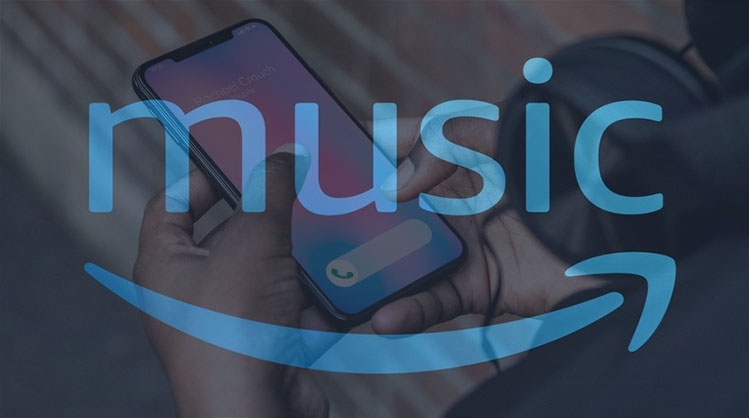
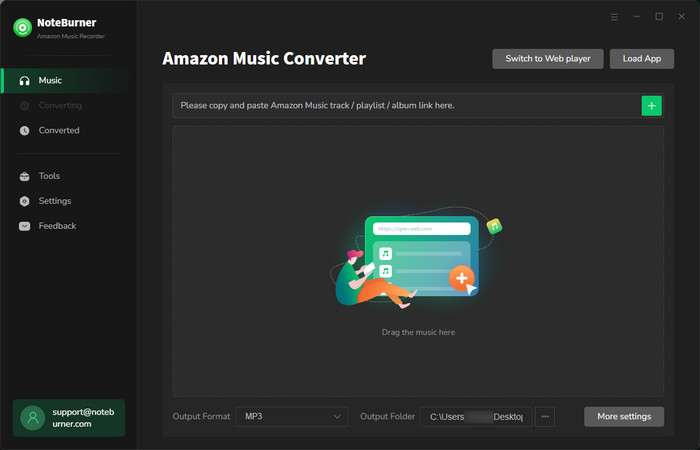
 button on the upper right corner to customize the output settings: Output Format (Auto/MP3/AAC/FLAC/WAV/AIFF/ALAC), Output Quality (320kbps, 256kbps, 192kbps, 128kbps) and Output Path. And you can choose your country/region here.
button on the upper right corner to customize the output settings: Output Format (Auto/MP3/AAC/FLAC/WAV/AIFF/ALAC), Output Quality (320kbps, 256kbps, 192kbps, 128kbps) and Output Path. And you can choose your country/region here.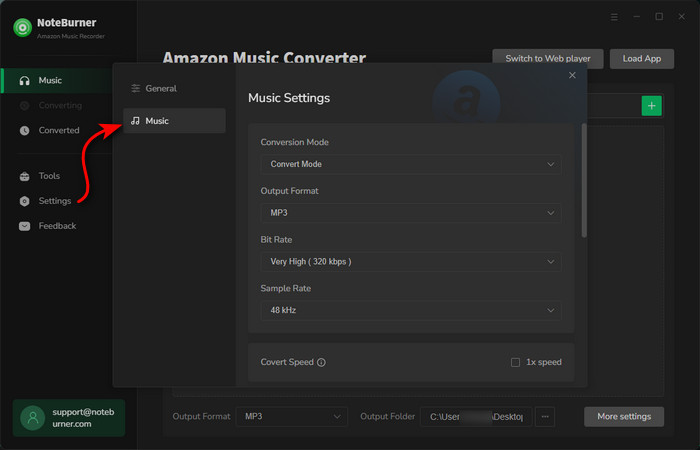
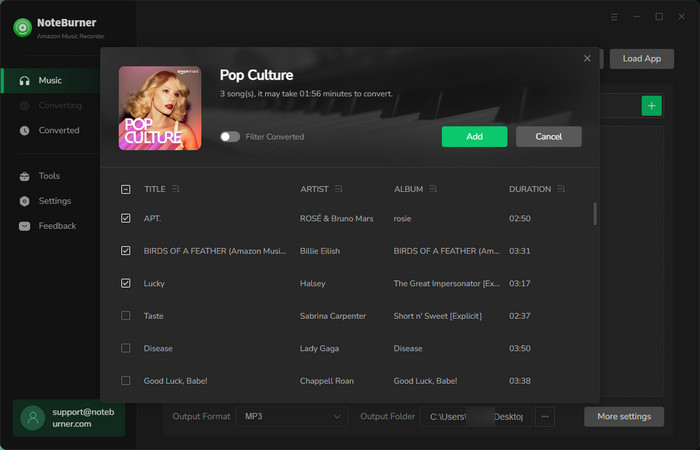
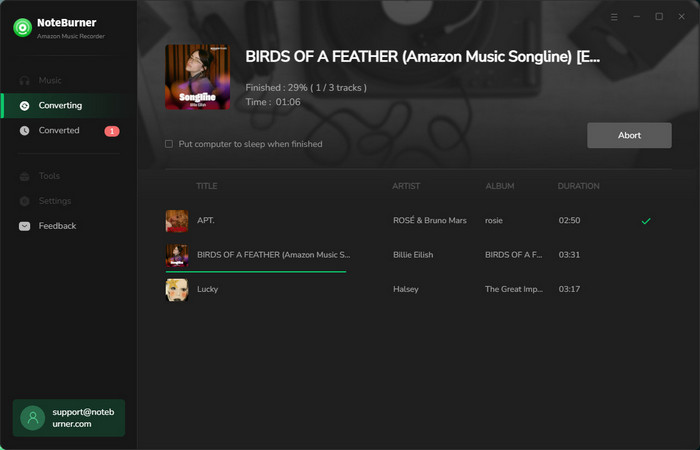
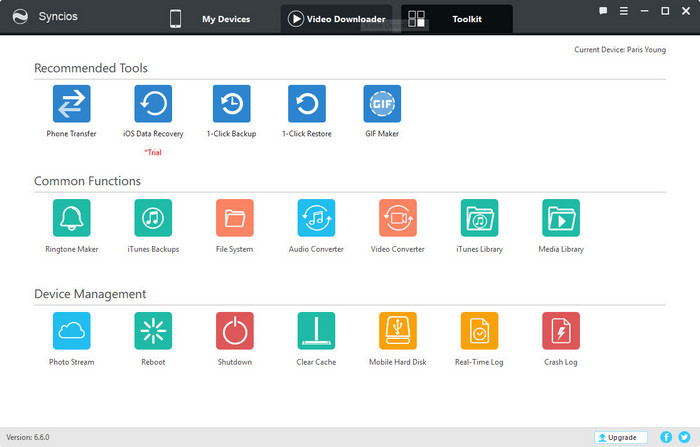
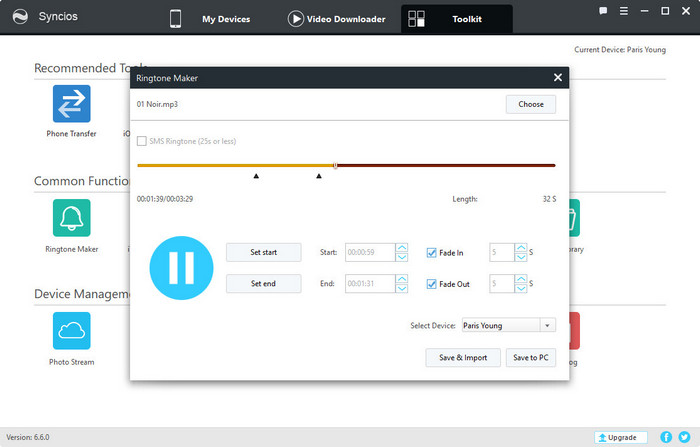
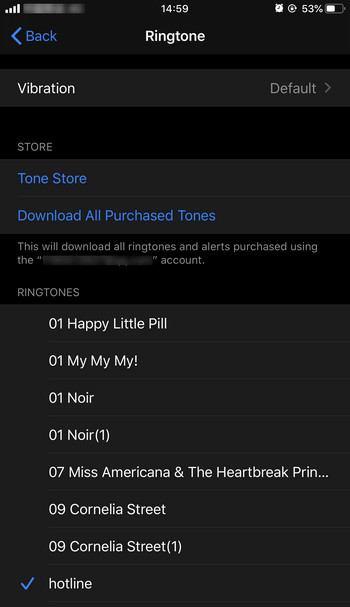
 Wanna download music from multiple streaming services? Try the
Wanna download music from multiple streaming services? Try the 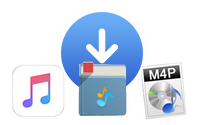 Looking for a user-friendly tool to convert Apple Music to MP3?
Looking for a user-friendly tool to convert Apple Music to MP3?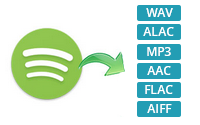 If you're looking for a powerful tool to convert Spotify to MP3, we highly recommend
If you're looking for a powerful tool to convert Spotify to MP3, we highly recommend