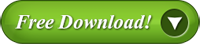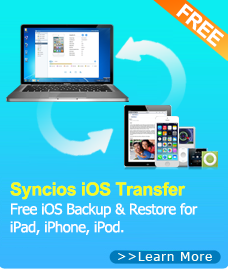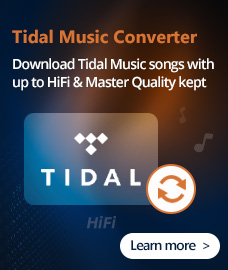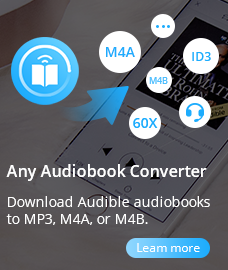Support > Online Help
Options Setting
Click ![]() button on the upper left corner of the main window to make options setting.
button on the upper left corner of the main window to make options setting.
1. General Option
2. Video Option
3. Audio Option
4. Online Video Option
5. Subtitles Option
6. Misc. Option
Howto
1. Options > General
Click![]() button in the upper right corner of the main window. Choose "General" Tab:
button in the upper right corner of the main window. Choose "General" Tab:
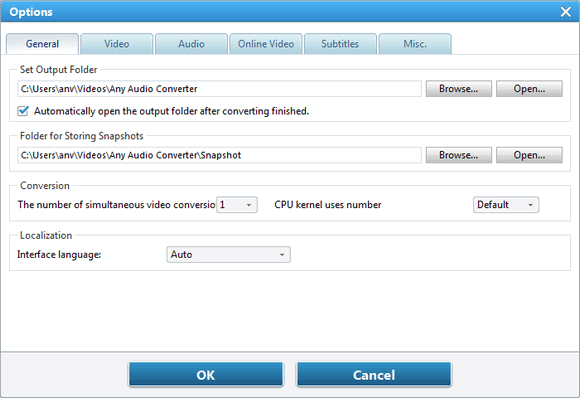
The Number of simultaneous video conversion:
You can choose the number of simultaneous video conversion. The more you use, the more CPU the program will use to convert the simultaneous video at the same time.
2. Options > Video
Click ![]() button in the upper left corner of the main window. Choose "Video" Tab:
button in the upper left corner of the main window. Choose "Video" Tab:
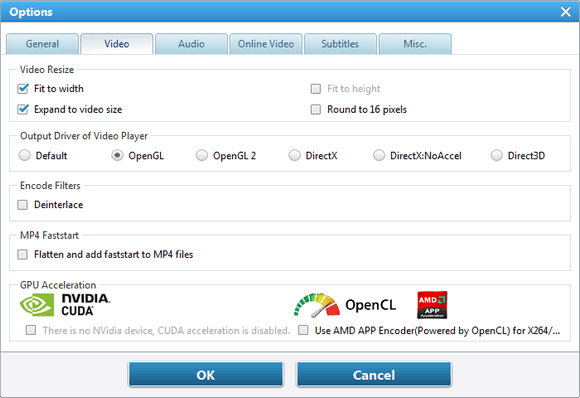
3. Options > Audio
Click![]() button in the upper left corner of the main window. Choose "Audio" Tab:
button in the upper left corner of the main window. Choose "Audio" Tab:
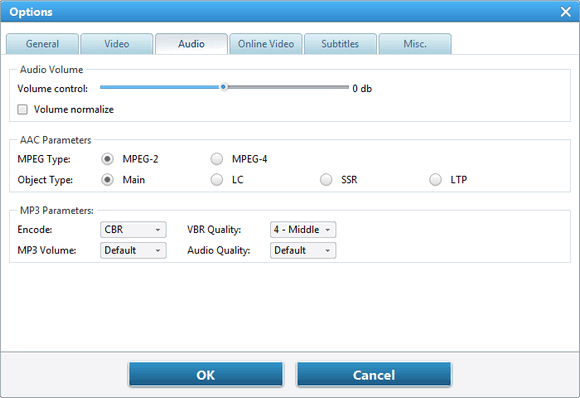
4. Options > Online Video
Click![]() button in the upper left corner of the main window. Choose "Online Video" Tab:
button in the upper left corner of the main window. Choose "Online Video" Tab:

5. Options > Subtitles
Click![]() button in the upper left corner of the main window. Choose "Subtitles" Tab:
button in the upper left corner of the main window. Choose "Subtitles" Tab:
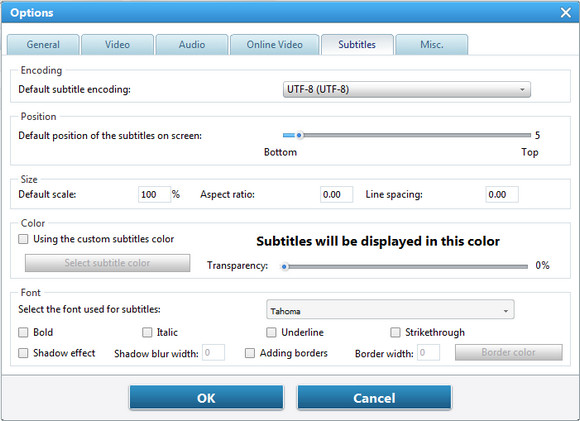
AAC Parameters
MPEG type -- Here you can choose MPEG-2 or MPEG-4. (MPEG4-AAC == MPEG2-AAC + PNS tool + AAC Long Term Prediction profile (AAC LTP))
Object type -- Here you can choose Main, LC, SSR or LTP.
AAC encoding methods are organized into Profiles (MPEG-2) or Object Types (MPEG-4).
These different Object Types are not necessarily compatible with each other and may not be playable with various decoders.
Some of the various Object Types are:
* MPEG-2 AAC LC / Low Complexity
* MPEG-2 AAC Main
* MPEG-2 AAC SSR / Scalable Sampling Rate
* MPEG-4 AAC LC / Low Complexity
* MPEG-4 AAC Main
* MPEG-4 AAC SSR / Scalable Sampling Rate
* MPEG-4 AAC LTP / Long Term Prediction
* MPEG-4 AAC HE / High Efficiency
* MPEG-4 AAC LD / Low Delay
Different Object Types vary in complexity. Some take longer to encode/decode as a result of the different complexities.
Furthermore, the benefits of the more complex profiles are often not worth the CPU power required to encode/decode them. As a result the Low Complexity/LC Object Type has become the profile used by most encoders and supported by most decoders.
However, the High Efficiency (HE) Object Type has become more popular recently with its addition to the Nero AAC encoder.
Currently all players support the LC Object Type, although some will work on only MPEG2 or MPEG4 streams. Players based on the FAAD2 decoder (eg. foobar2000, Winamp plugins) support almost all Object Types including HE AAC. 3ivX also supports all Object Types except SSR.
MP3 Parameters
Encode -- Here you can choose CBR, ABR or VBR-1,2,3,4.
* CBR is useful for people who are concerned about maintaining maximum compatibility, especially with certain streaming applications and some hardware-based decoders that don't reliably support VBR. It is also useful for people who desire the ability to obtain accurate estimates of the bitrate or approximate duration of a file's decoded audio without scanning and partially decoding the entire file.
* ABR encoding is desirable for users who want the general benefits of VBR (an optimum bitrate from frame to frame) but with a relatively predictable file size like they would get with constant bitrate (CBR), and a greater preference for bitrates that are near a desired target. Inevitably, some frames will be encoded with more bits than necessary, but the result will be equal to or better than that of CBR for the target bitrate.
* In Variable Bitrate (VBR) coding, the user chooses the desired quality level and/or a range of allowable bitrates. Then the encoder tries to maintain the selected quality during the whole stream by choosing the optimal amount of data to represent each frame of audio. The main advantage is that the user is able to specify the quality level and conserve as much space as possible, but the inconvenience is that the final file size is quite unpredictable.
VBR Quality -- You need to choose the VBR in the Encode option, otherwise, this option is gray.
Audio Quality -- Here you can adjust the audio's quality.
Normally, the default settings are recommended to use.
4. Options > Online Video
Click![]() button in the upper left corner of the main window. Choose "Online Video" Tab:
button in the upper left corner of the main window. Choose "Online Video" Tab:
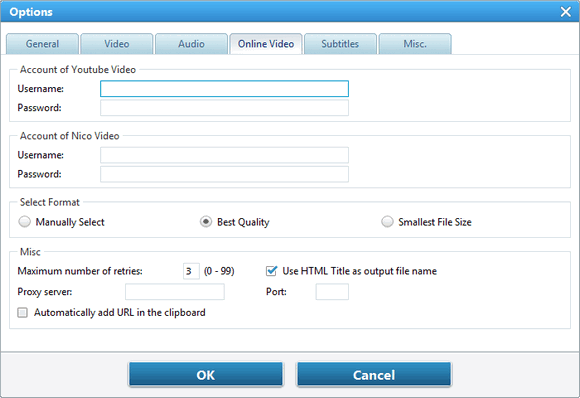
Account of YouTube Video
Username & Password -- Enter your Username and password for YouTube here in order to download videos within the converter.
Account of Nico Video
Mail Address & Password -- Enter your Mail Address and password for NicoVideo here in order to download videos within the converter.
Select Format
Here you can choose output video format to be Manually Select, Best Quality and Smallest File Size according to actual needs.
Maximum number of retries
The number of retries means how many times the program tries to download the video from Internet when having download problems.
Shutdown computer after converting finished -- Check this option to shut down computer when encoding finished.
Check for new version of program when startup - Remind user when there is a new version available.
5. Options > Subtitles
Click ![]() button in the upper left corner of the main window. Choose "Subtitles" Tab:
button in the upper left corner of the main window. Choose "Subtitles" Tab:
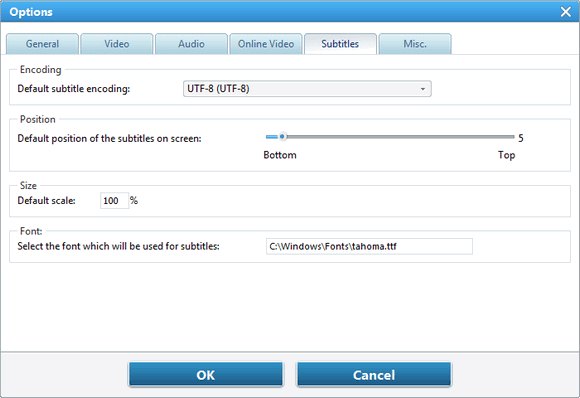
6. Options > Misc.
Click ![]() button in the upper left corner of the main window. Choose "Misc." Tab:
button in the upper left corner of the main window. Choose "Misc." Tab:
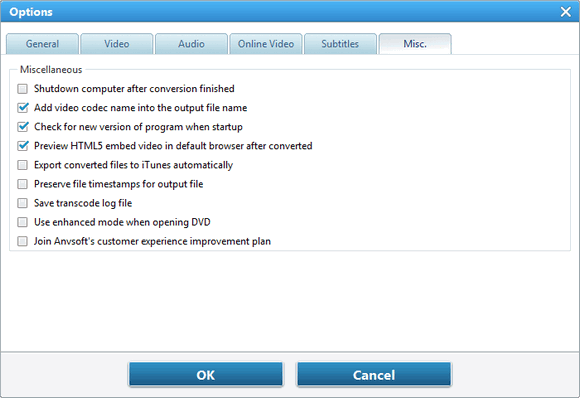
Audio Converter
Spotify Music Converter | Apple Music Converter |MP3 Converter | M4A Converter |WAV Converter| Flac Converter |WMA to MP3 | WAV to MP3 | Extract Audio | Vimeo to MP3 | Vevo to MP3 | OGG MP3 Converter | Flac to Apple Lossless | AA to MP3 | APE CUE Splitter| AAC to MP3 | M4P to MP3 | FLV to MP3 | CDA to MP3 | AVI to MP3| MP3 to M4R
How To
PC & Mac Freeware
![]() Windows Software
Windows Software
- AudiFab Apple Music Converter

- Any Video Converter Ultimate
- Any Video Converter Pro.
- Any Video Editor Pro.
- Any DVD Converter for iPod
- Any DVD Converter for PSP
- Any DVD Converter for Zune
- Any DVD Converter for 3GP
- iTunes M4P Converter
- Syncios iOS & Android Manager
- Syncios Data Transfer
- Syncios Data Recovery
![]() Mac Software
Mac Software