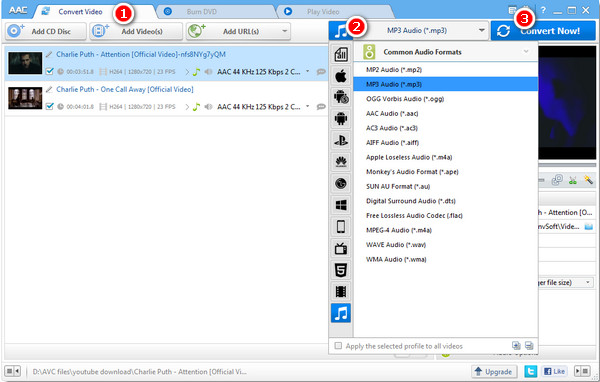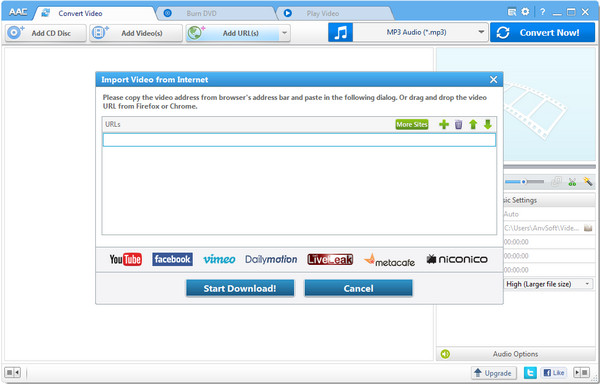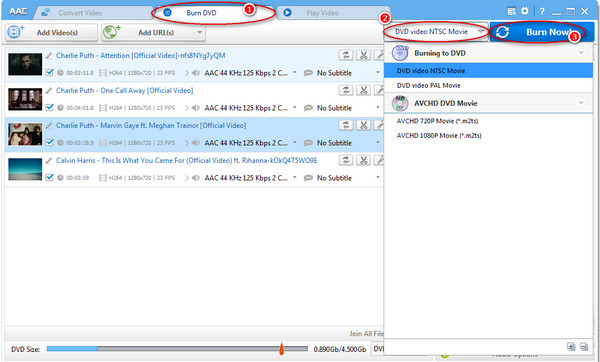How to Use Any Audio Converter?
With Any Audio Converter, you can easily convert your video and audio files to MP3, OGG, WAV, AAC, M4A, WMA, AIFF, APE, FLAC, AC3, AU and etc. within three steps:
Download and Install the latest version of Any Audio Converter to have a try:
Free Download

How to Convert Audio/Video to other Audio Formats?
Step 1: Add audio/video files
After you run the program, click the "Add Videos" button to select audios and videos from your hard drive.
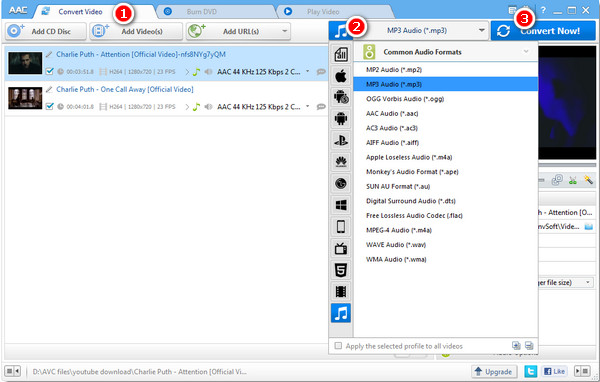
Step 2: Choose output profile
MP3, OGG, WAV, AAC, M4A, WMA, AIFF, APE, FLAC, AC3, AU and etc. audio output formats are available.
Step 3: Start converting
When you finish set output format, just simply click the "Convert" button to convert added or selected files to specified format immediately. After the conversion, click the Open Folder button in the bottom of the program to open the output folder.
2. How to Download Online Videos?
1. Click "Add URL" Button and paste YouTube URL to the pop-out box.
2. Click Download Button, choose video download format and start downloading.
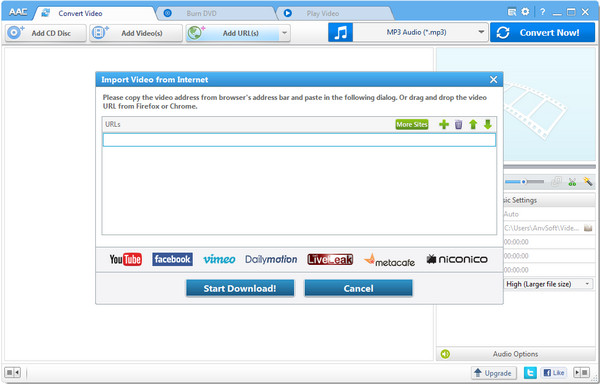
Please Note: You need to find out the YouTube video URL. Please click on share button under the YouTube video then copy URL on the tab. You can also right click on the video window and click "Copy Video URL" to get the URL.
3. How to Burn Videos to DVD?
Step 1. Go to "Burn DVD" window, then click Add Video(s) button.
Step 2. Choose DVD video NTSC Movie or DVD video PAL Movie according to your TV system.
Step 3. Click "Convert NOW!" Button to start converting and burning videos to dvd.
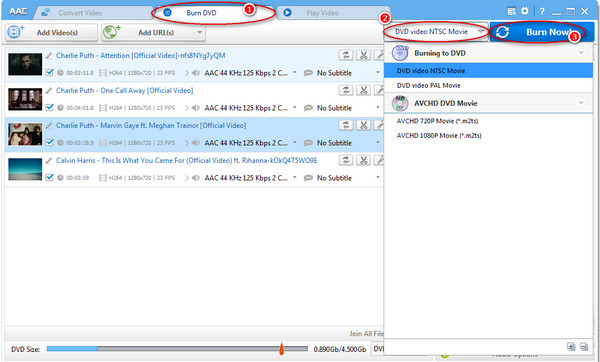
Step 4. In the "DVD Burning Engine" window, click "OK" button, the drive automatically ejects the disc.