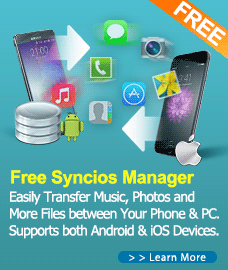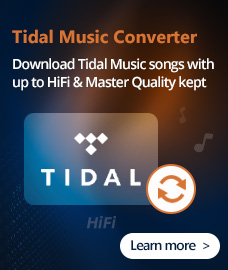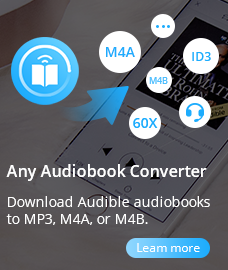Home > Tutorial
How to Crop Video and Apply Video Effect?
With Any DVD Converter Pro. and Any Video Converter Pro., you can crop movie and apply video effects easily.
Video Cropping alters the dimensions of a video clip. You can eliminate areas of the video to emphasize a particular focal point within the frame such as highlighting a character by removing ancillary imagery or removing unwanted backdrops.
Video Effect allows you to change video brightness, contrast, saturation, and apply other effects including mirror, flip vertical, rotate by 90 degrees clockwise and flip, rotate by 90 degrees clockwise, rotate by 90 degrees counterclockwise, rotate by 90 degrees counterclockwise and flip, noise, and sharpen.
To crop and apply effect to a video in ADC/AVC, simply click on a video file in the left pane, then click this crop button ![]() under the preview window to open below Video Cropping and Effect window to start.
under the preview window to open below Video Cropping and Effect window to start.
Howto
Part I: How to crop video?
1. Check Enable Crop box.
2. Set Crop Area Size and the Position of Crop Area to crop the video, or use the crop tool in the preview area to visually adjust the dimensions of the cropped area.
3. Clip Apply to save changes.
Click Show Original Video and Show Video Cropped to toggle between original view and cropped view. Click Restore Defaults button to restore all the default settings of a video.
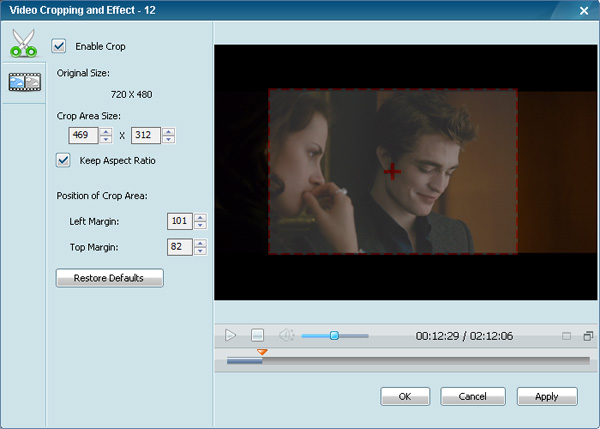
Part II: How to apply video effect?
Video Effect allows you to change video brightness, contrast, saturation, and apply other effects including mirror, flip vertical, rotate by 90 degrees clockwise and flip, rotate by 90 degrees clockwise, rotate by 90 degrees counterclockwise, rotate by 90 degrees counterclockwise and flip, noise, and sharpen.
How to apply video effect?
1. Check Enable Effect box.
2. Set video rightness, contrast, saturation, and choose a desired effect from the drop down list of the Other Effects option.
3. Clip Apply to save changes.
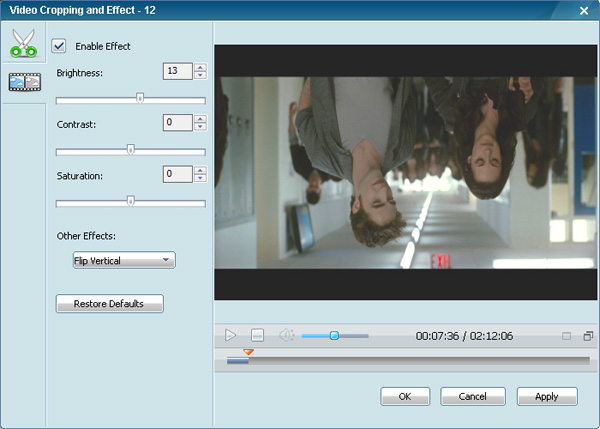
The Brightness effect lets you adjust the video quality of being luminous. Brightness is the relative lightness or darkness of the color, usually measured in levels.
The Contrast effect adjusts the contrast of an image. Values can range from -100 to +100.
The Saturation effect lets you improve colors of the entire image.
You can also apply other effects including No Effect, Mirror, flip vertical, Rotate by 90 degrees clockwise and flip, Rotate by 90 degrees clockwise, Rotate by 90 degrees counterclockwise, Rotate by 90 degrees counterclockwise and flip, Noise, and Sharpen.
Audio Converter
Spotify Music Converter | Apple Music Converter |MP3 Converter | M4A Converter |WAV Converter| Flac Converter |WMA to MP3 | WAV to MP3 | Extract Audio | Vimeo to MP3 | Vevo to MP3 | OGG MP3 Converter | Flac to Apple Lossless | AA to MP3 | APE CUE Splitter| AAC to MP3 | M4P to MP3 | FLV to MP3 | CDA to MP3 | AVI to MP3| MP3 to M4R
How To