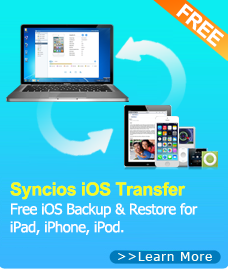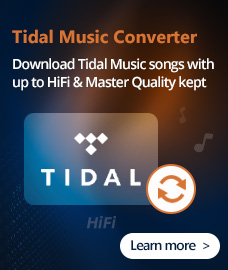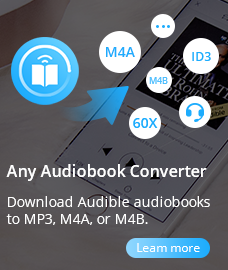Home > Tutorial
Play Media Files (Music, Movies, YouTube Videos) on iPhone 5
At long last, Apple released iPhone 5 this morning. It may be good news for Apple fans. Many people've been waiting for this moment since October 4th of last year. But there are also some experts saying it's not worth of our close attention because there was no newness in this new edition except some updates on its hardware. Anyway, the elongated 4-inch display will be an amazing change for multimedia lover. They can watch movies better on this new device, with perfect visual effect.
Here we will guide you how to play music on iPhone 5, convert videos to iPhone 5 and download YouTube videos to iPhone 5 with our free audio converter and free video converter.
Howto
How to convert videos/audios to iPhone 5 music file format?
Step 1. Download and install Any Audio Converter at first
It's a true freeware, no registration, no time limitation, which converts rich video and audio formats with high definition and fast speed.
Step 2. Load Video or Audio file into the program
Run Any Audio Converter and click Add Files button to import video or audio files from hard drive to the program. Please note that both video and audio files are supported as input format by Any Audio Converter. You can also drag and drop files into the converter in batch.
Step 3. Choose output profile for iPhone 5
We can get the tech specs from the Apple official site. There we can see the iPhone 5 supports many kinds of audio files, like AAC (8 to 320 Kbps),MP3 (8 to 320 Kbps) and so on. Click the Output Format drop down list to select a proper output audio format for iPhone 5.
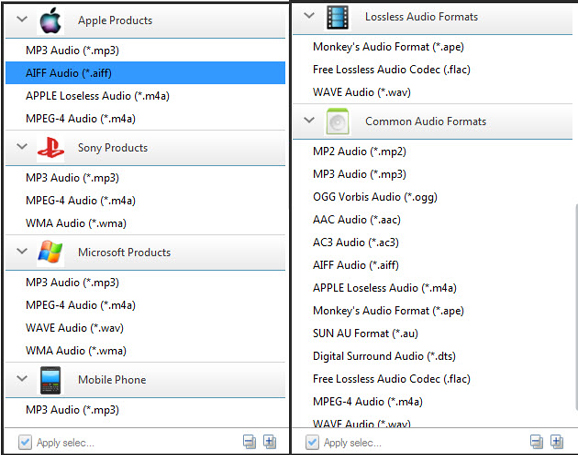
Step 4. Start to convert video/audio files to iPhone 5 audio format
Click Convert button to start converting videos or audio files in batch to your selected iPhone 5 audio format. If you want to stop the process, please click Stop button.
How to convert video files or YouTube videos to iPhone 5
To watch various video files on iPhone 5 or convert YouTube videos to iPhone 5 video format, the program you need is Any Video Converter Freeware.
Step 1. Download and install Any Video Converter Freeware
Any Video Converter is also completely free for Windows users. It will let you enjoy an amazing video experience on your iPhone 5 or even more devices, like iPad, Samsung mobiles etc.
Step 2. Import videos to Any Video Converter or start downloading YouTube videos
1 - Import videos: Click Add Videos button and select the videos you want to convert.You can import videos in batch or drag and drop the videos to Any Video Converter directly.
2 - Download YouTube videos: Click Download button to start YouTube downloading windows, copy and paste YouTube URL to the box and click Download to starting downloading.
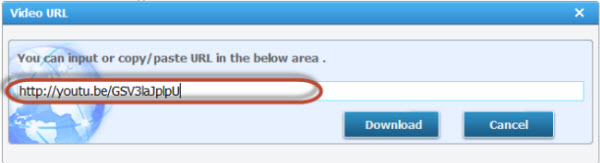
Step 3. Choose output profile for iPhone 5
Click Output Profile drop down menu to select the output profile for iPhone 5. If you don't know what video formats iPhone 5 supports, you can refer to the Apple official site. As the old iPhone editions, iPhone 5 also supports MPEG-4, M4V, MOV formats. So it's recommended to choose Apple iPhone 5 MPEG-4 Movie (*.mp4) option in Any Video Converter.
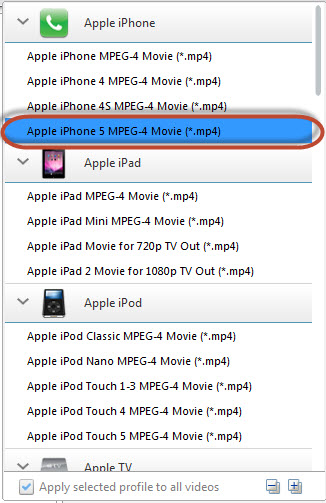
Step 4. Customize Output Settings for iPhone 5
Set the Frame Size as "1920*1080"; Set the Video Framerate as "30"; Keep other parameters as default.
Step 5. Start to convert videos or the downloaded YouTube videos to iPhone 5 video format
Click Convert All File(s) Now button to start convert to iPhone 5 MP4 video formats.
More Tips
Here are two audio converters you may need. One is for iTunes Apple Music and the other is for Spotify Music.
AudiFab Apple Music Converter is a professional audio converter not only for Apple Music but also for M4A/M4B/AA/AAX audiobooks and M4P music which can convert Apple Music, audiobooks and audios to plain MP3, AAC, etc.
Spotify Music Converter is a a well-designed audio converter for Mac users to convert Spotify music to MP3 or AAC format with 10X faster speed and good output quality.
Any Music Converter

An all-in-one music converter to download Spotify, Amazon Music, Apple Music, Tidal, YouTube Music, Deezer, etc, while saving original sound quality
Spotify Music Converter
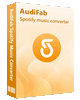
A well-designed audio converter for Mac users to convert any audio which can be played in Spotify to MP3, AAC, FLAC, WAV, AIFF, ALAC format with 10X faster speed and good output quality.
Audio Converter
Spotify Music Converter | Apple Music Converter |MP3 Converter | M4A Converter |WAV Converter| Flac Converter |WMA to MP3 | WAV to MP3 | Extract Audio | Vimeo to MP3 | Vevo to MP3 | OGG MP3 Converter | Flac to Apple Lossless | AA to MP3 | APE CUE Splitter| AAC to MP3 | M4P to MP3 | FLV to MP3 | CDA to MP3 | AVI to MP3| MP3 to M4R
How To
PC & Mac Freeware
![]() Windows Software
Windows Software
- AudiFab Apple Music Converter

- Any Video Converter Ultimate
- Any Video Converter Pro.
- Any Video Editor Pro.
- Any DVD Converter for iPod
- Any DVD Converter for PSP
- Any DVD Converter for Zune
- Any DVD Converter for 3GP
- iTunes M4P Converter
- Syncios iOS & Android Manager
- Syncios Data Transfer
- Syncios Data Recovery
![]() Mac Software
Mac Software